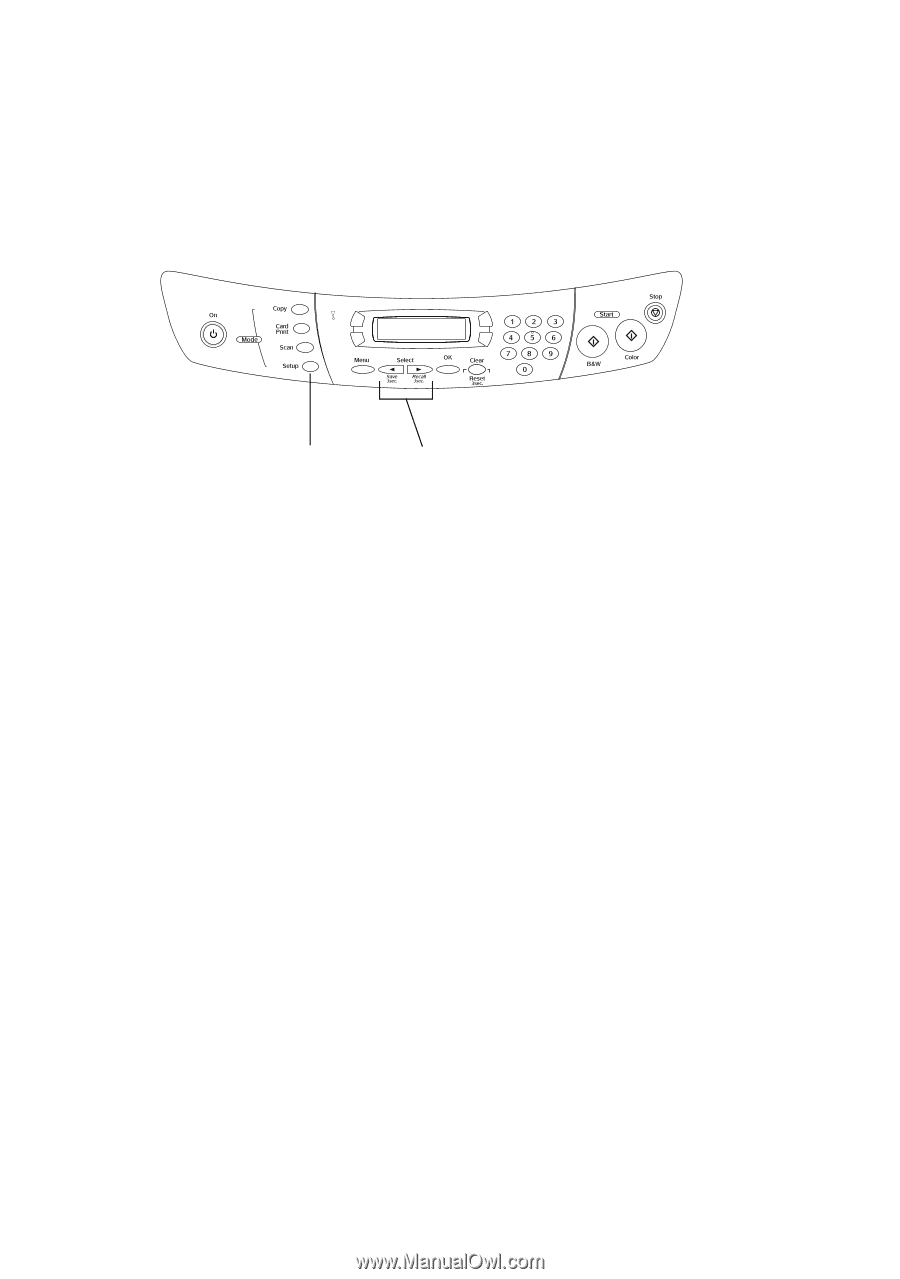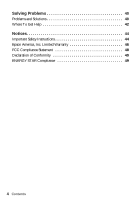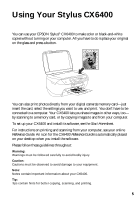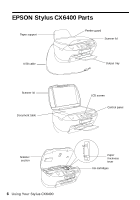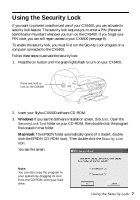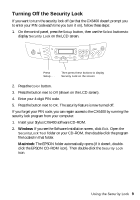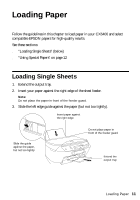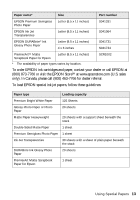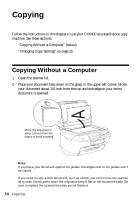Epson CX6400 Quick Reference Guide - Page 9
Turning Off the Security Lock, Windows, Macintosh - software
 |
UPC - 013438468694
View all Epson CX6400 manuals
Add to My Manuals
Save this manual to your list of manuals |
Page 9 highlights
Turning Off the Security Lock If you want to turn the security lock off (so that the CX6400 doesn't prompt you to enter your PIN code each time you turn it on), follow these steps: 1. On the control panel, press the Setup button, then use the Select buttons to display Security Lock on the LCD screen. Press Setup . . . Then press these buttons to display Security Lock on the screen 2. Press the Color button. 3. Press the button next to Off (shown on the LCD screen). 4. Enter your 4-digit PIN code. 5. Press the button next to OK. The security feature is now turned off. If you forget your PIN code, you can regain access to the CX6400 by running the security lock program from your computer: 1. Insert your Stylus CX6400 software CD-ROM. 2. Windows: If you see the Software Installation screen, click Exit. Open the SecurityLock Tool folder on your CD-ROM, then double-click the program file located in that folder. Macintosh: The EPSON folder automatically opens (if it doesn't, doubleclick the EPSON CD-ROM icon). Then double-click the Security Lock icon. Using the Security Lock 9