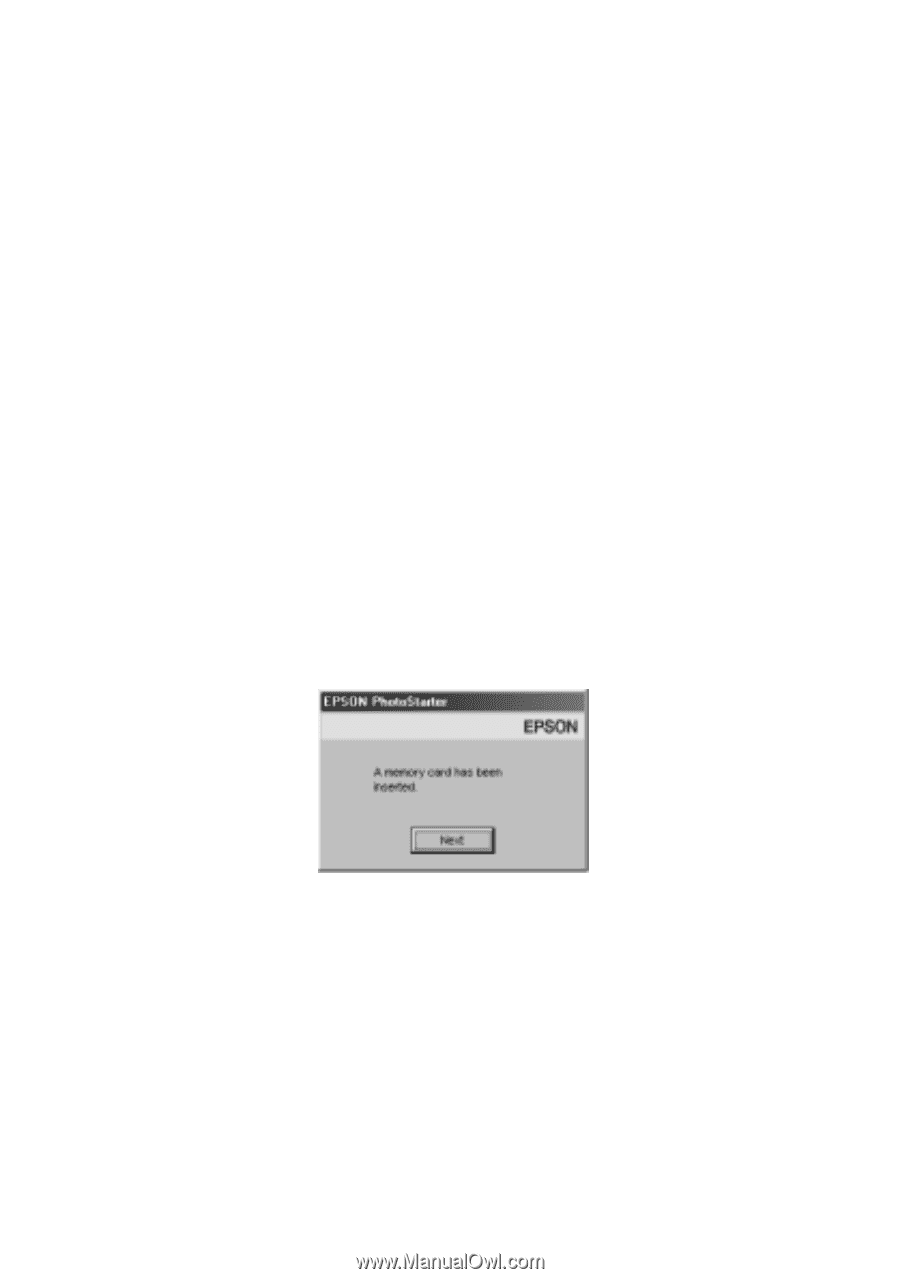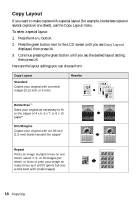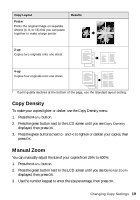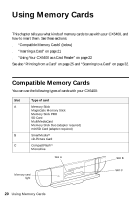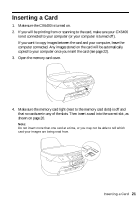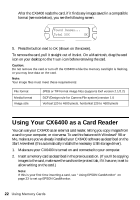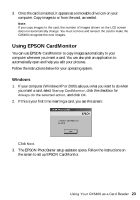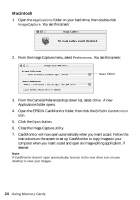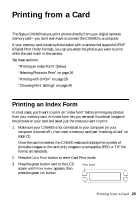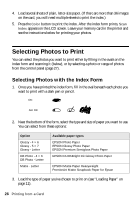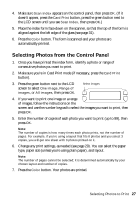Epson CX6400 Quick Reference Guide - Page 23
Using EPSON CardMonitor, Windows - windows 7
 |
UPC - 013438468694
View all Epson CX6400 manuals
Add to My Manuals
Save this manual to your list of manuals |
Page 23 highlights
3. Once the card is inserted, it appears as a removable drive icon on your computer. Copy images to or from the card, as needed. Note: If you copy images to the card, the number of images shown on the LCD screen does not automatically change. You must remove and reinsert the card to make the CX6400 recognize the new images. Using EPSON CardMonitor You can use EPSON CardMonitor to copy images automatically to your computer whenever you insert a card. You can also pick an application to automatically open and help you edit your pictures. Follow the instructions below for your operating system. Windows 1. If your computer (Windows XP or 2000) asks you what you want to do when you insert a card, select Startup CardMonitor, click the checkbox for Always do the selected action, and click OK. 2. If this is your first time inserting a card, you see this screen: Click Next. 3. The EPSON PhotoStarter setup assistant opens. Follow the instructions on the screen to set up EPSON CardMonitor. Using Your CX6400 as a Card Reader 23