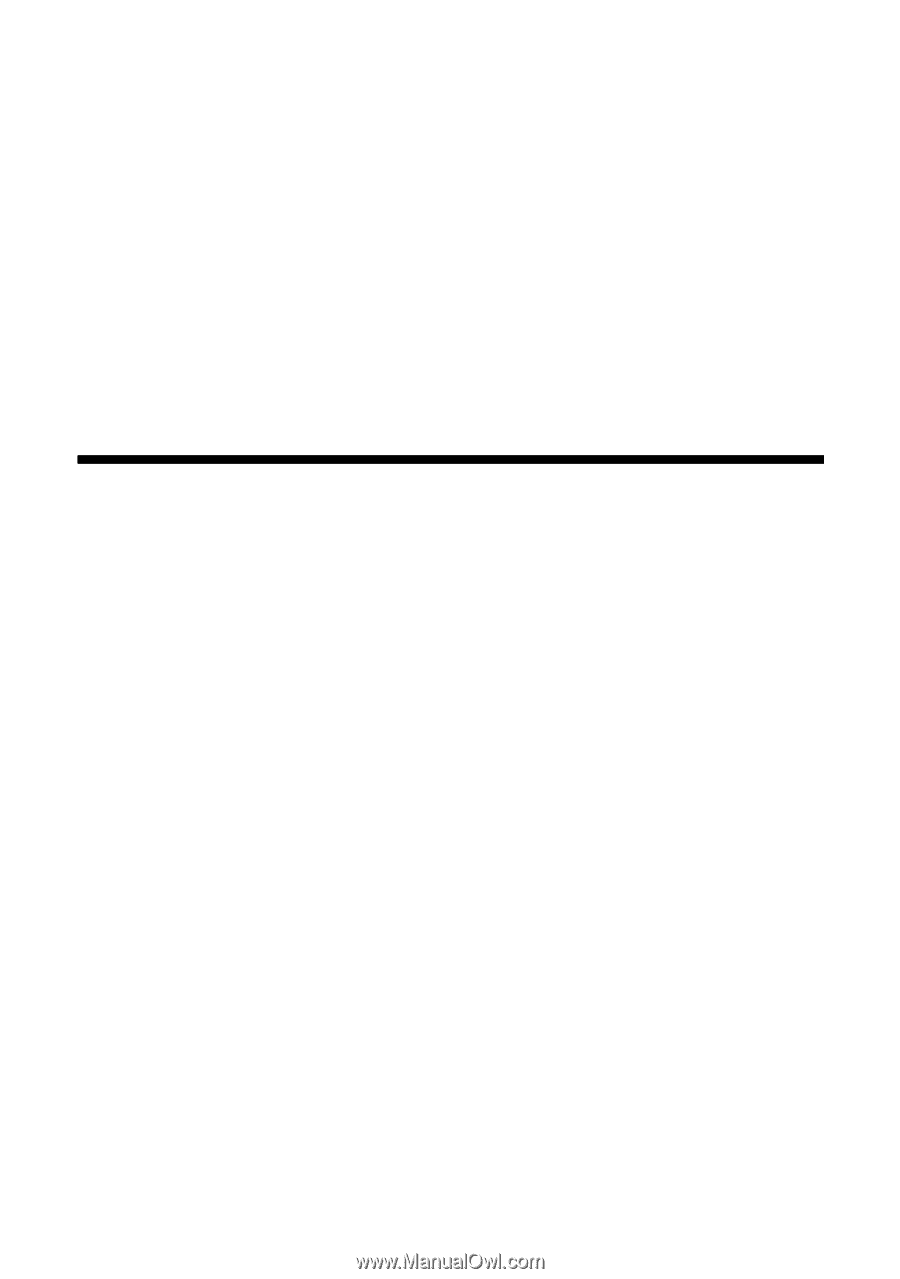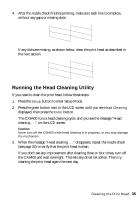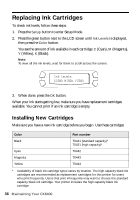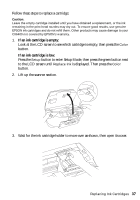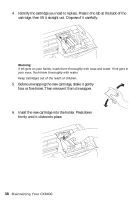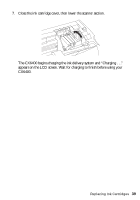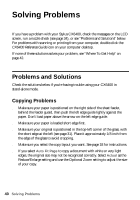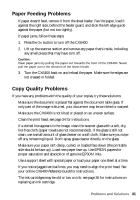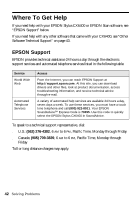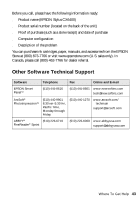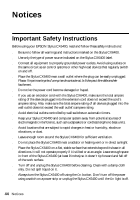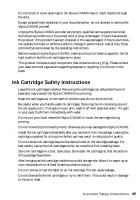Epson CX6400 Quick Reference Guide - Page 40
Solving Problems, Problems and Solutions - stylus help
 |
UPC - 013438468694
View all Epson CX6400 manuals
Add to My Manuals
Save this manual to your list of manuals |
Page 40 highlights
Solving Problems If you have a problem with your Stylus CX6400, check the messages on the LCD screen, run a nozzle check (see page 34), or see "Problems and Solutions" below. For problems with scanning or printing from your computer, double-click the CX6400 Reference Guide icon on your computer desktop. If none of these solutions solves your problem, see "Where To Get Help" on page 42. Problems and Solutions Check the solutions below if you're having trouble using your CX6400 in stand-alone mode. Copying Problems ■ Make sure your paper is positioned on the right side of the sheet feeder, behind the feeder guard, then push the left edge guide lightly against the paper. Don't load paper above the arrow on the left edge guide. ■ Make sure your paper is loaded short edge first. ■ Make sure your original is positioned in the top-left corner of the glass, with the short edge at the left (see page 31). Place it approximately 1/8 inch from the edge of the glass to avoid cropping. ■ Make sure you select the copy layout you want. See page 18 for instructions. ■ If you select Auto Fit Page to copy a document with white or very light edges, the original size may not be recognized correctly. Select Actual as the Reduce/Enlarge setting and use the Optional Zoom setting to adjust the size of your copy. 40 Solving Problems