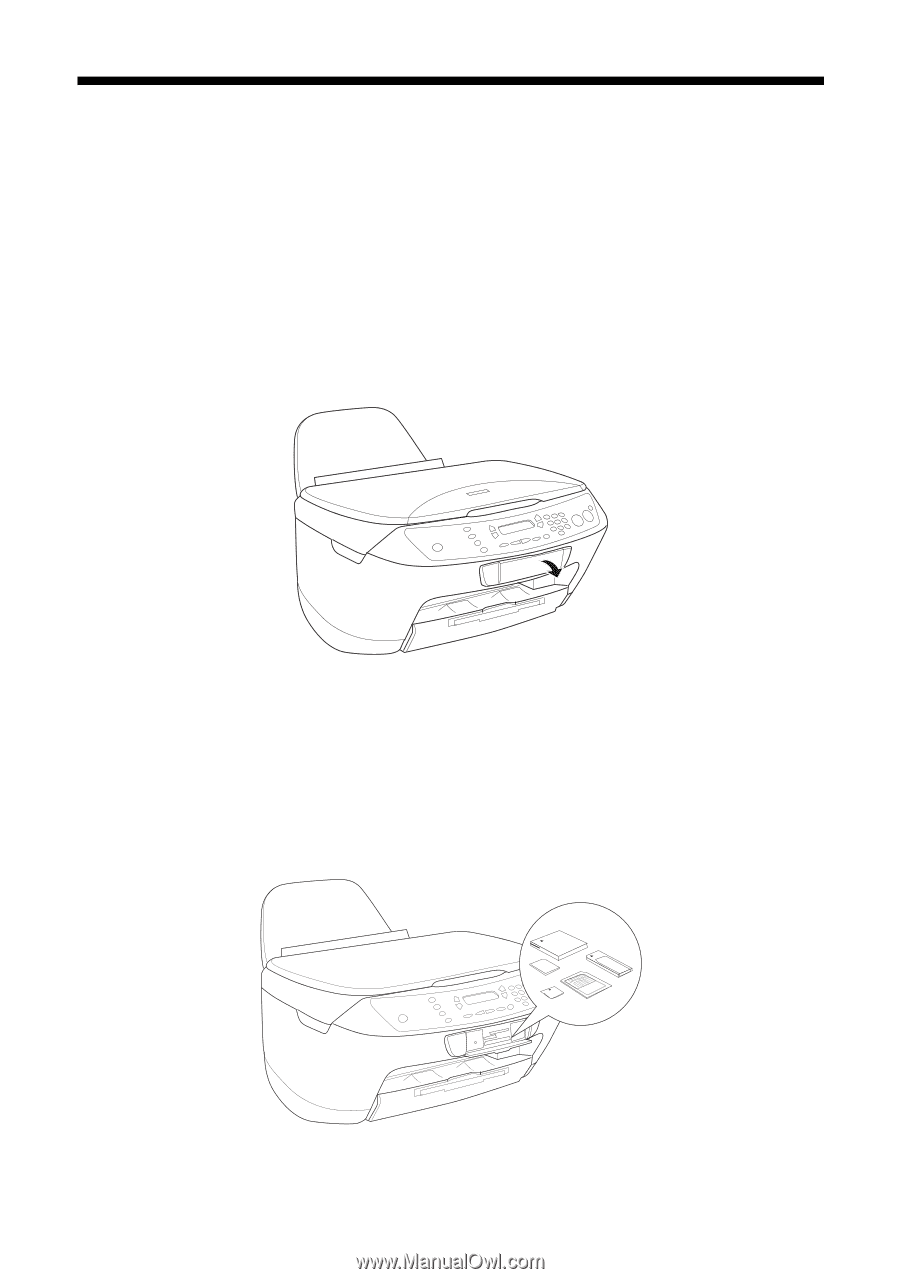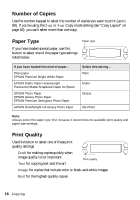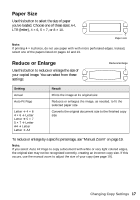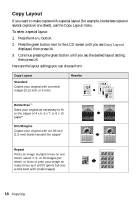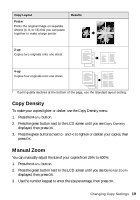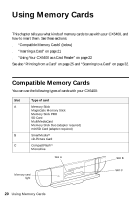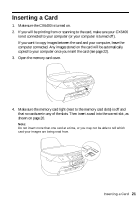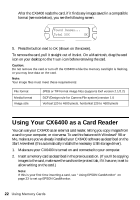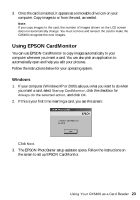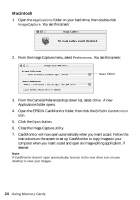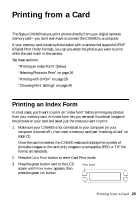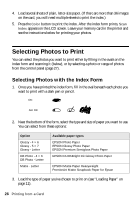Epson CX6400 Quick Reference Guide - Page 21
Inserting a Card
 |
UPC - 013438468694
View all Epson CX6400 manuals
Add to My Manuals
Save this manual to your list of manuals |
Page 21 highlights
Inserting a Card 1. Make sure the CX6400 is turned on. 2. If you will be printing from or scanning to the card, make sure your CX6400 is not connected to your computer (or your computer is turned off ). If you want to copy images between the card and your computer, leave the computer connected. Any images stored on the card will be automatically copied to your computer once you insert the card (see page 22). 3. Open the memory card cover. 4. Make sure the memory card light (next to the memory card slots) is off and that no cards are in any of the slots. Then insert a card into the correct slot, as shown on page 20. Note: Do not insert more than one card at a time, or you may not be able to tell which card your images are being read from. Inserting a Card 21