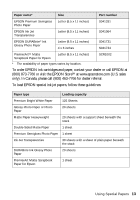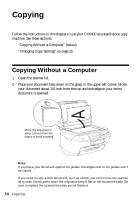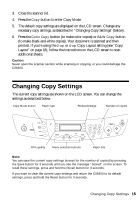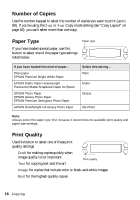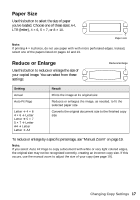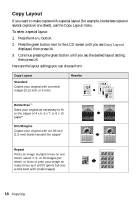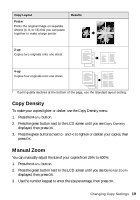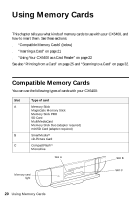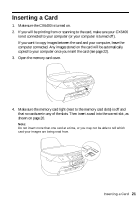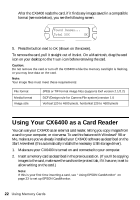Epson CX6400 Quick Reference Guide - Page 17
Paper Size, Reduce or Enlarge - manual
 |
UPC - 013438468694
View all Epson CX6400 manuals
Add to My Manuals
Save this manual to your list of manuals |
Page 17 highlights
Paper Size Use this button to select the size of paper you've loaded. Choose one of these sizes: A4, LTR (letter), 4 × 6, 5 × 7, or 8 × 10. Paper size Note: If printing 4 × 6 photos, do not use paper with with micro perforated edges. Instead, select one of the papers listed on pages 12 and 13. Reduce or Enlarge Use this button to reduce or enlarge the size of your copied image. You can select from these settings: Reduce/enlarge Setting Actual Auto Fit Page Letter ! 4 × 6 4 × 6 ! Letter Letter ! 5 × 7 5 × 7 ! Letter A4 ! Letter Letter ! A4 Result Prints the image at its original size Reduces or enlarges the image, as needed, to fit the selected paper size Converts the original document size to the finished copy size To reduce or enlarge by a specific percentage, see "Manual Zoom" on page 19. Note: If you select Auto Fit Page to copy a document with white or very light colored edges, the original size may not be recognized correctly, creating an incorrect copy size. If this occurs, use the manual zoom to adjust the size of your copy (see page 19). Changing Copy Settings 17