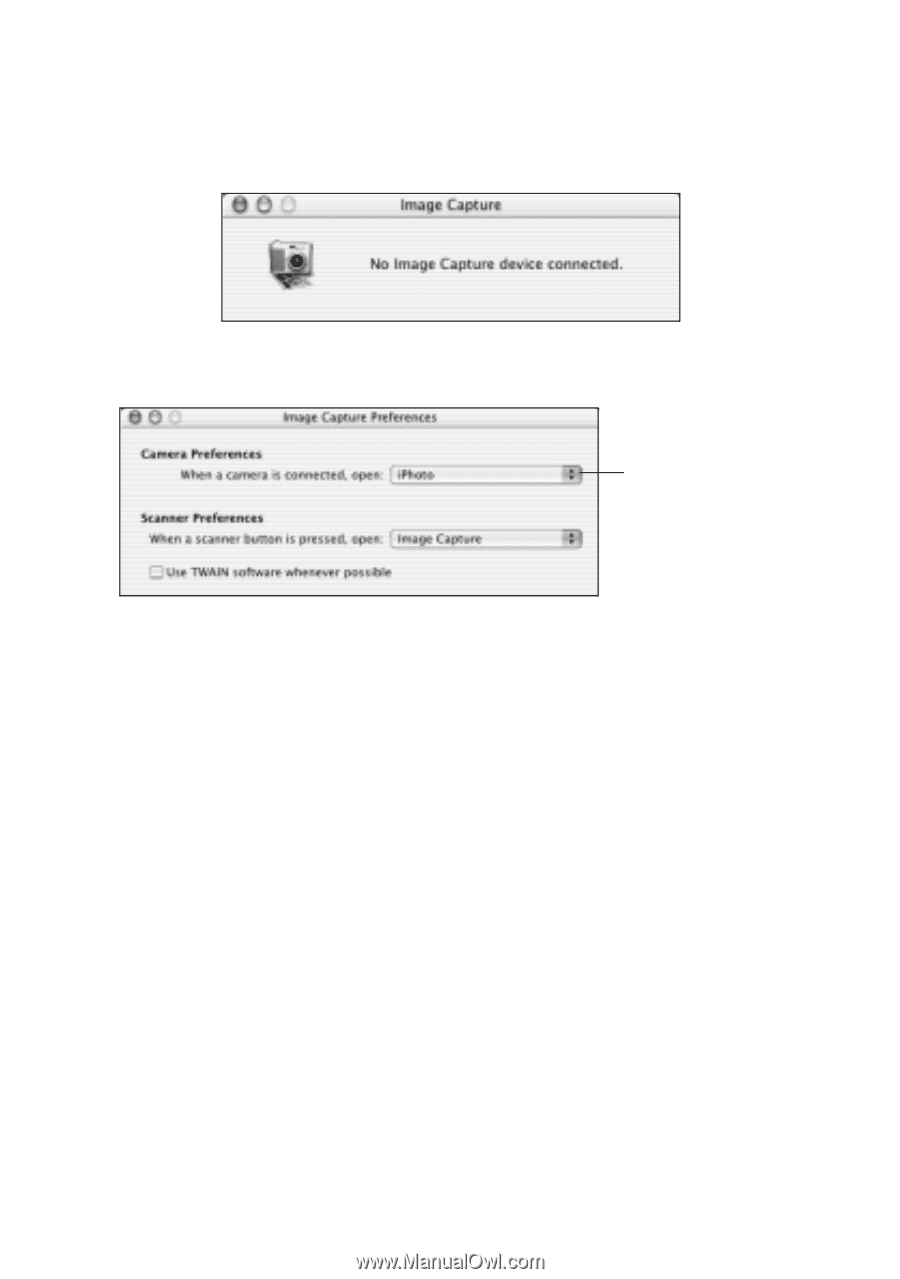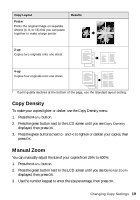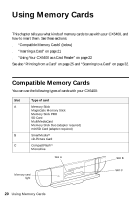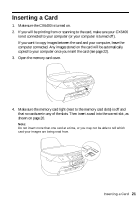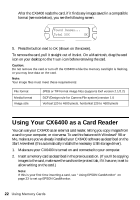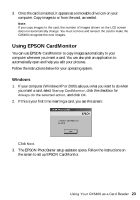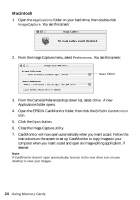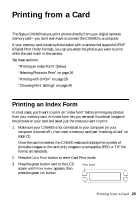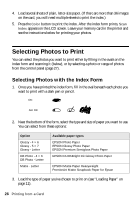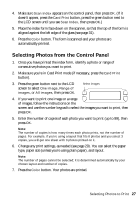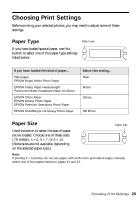Epson CX6400 Quick Reference Guide - Page 24
Macintosh, Close the Image Capture utility.
 |
UPC - 013438468694
View all Epson CX6400 manuals
Add to My Manuals
Save this manual to your list of manuals |
Page 24 highlights
Macintosh 1. Open the Applications folder on your hard drive, then double-click ImageCapture. You see this screen: 2. From the Image Capture menu, select Preferences. You see this screen: Select Other 3. From the Camera Preferences drop-down list, select Other. A new Applications folder opens. 4. Open the EPSON CardMonitor folder, then click the EPSON CardMonitor icon. 5. Click the Open button. 6. Close the Image Capture utility. 7. CardMonitor will now open automatically when you insert a card. Follow the instructions on the screen to set up CardMonitor to copy images to your computer when you insert a card and open an image-editing application, if desired. Note: If CardMonitor doesn't open automatically, browse to the new drive icon on your desktop to view your images. 24 Using Memory Cards