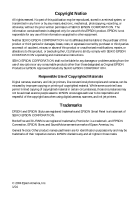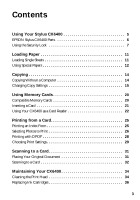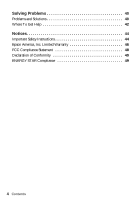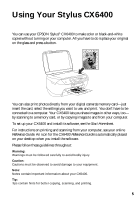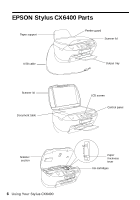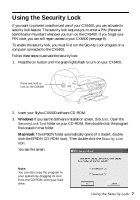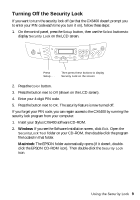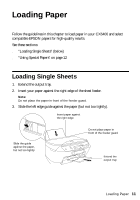Epson CX6400 Quick Reference Guide - Page 7
Using the Security Lock - stylus software
 |
UPC - 013438468694
View all Epson CX6400 manuals
Add to My Manuals
Save this manual to your list of manuals |
Page 7 highlights
Using the Security Lock If you want to prevent unauthorized use of your CX6400, you can activate its security lock feature. The security lock requires you to enter a PIN (Personal Identification Number) whenever you turn on the CX6400. If you forget your PIN code, you can still regain access to your CX6400 (see page 9). To enable the security lock, you must first run the Security Lock program on a computer connected to the CX6400. Follow these steps to activate the security lock: 1. Press the On button until the green lights flash to turn on your CX6400. Press and hold to turn on the CX6400 2. Insert your Stylus CX6400 software CD-ROM. 3. Windows: If you see the Software Installation screen, click Exit. Open the SecurityLock Tool folder on your CD-ROM, then double-click the program file located in that folder. Macintosh: The EPSON folder automatically opens (if it doesn't, doubleclick the EPSON CD-ROM icon). Then double-click the Security Lock icon. You see this screen: Note: You can also copy the program to your system by dragging its icon from the CD-ROM onto your hard drive. Using the Security Lock 7