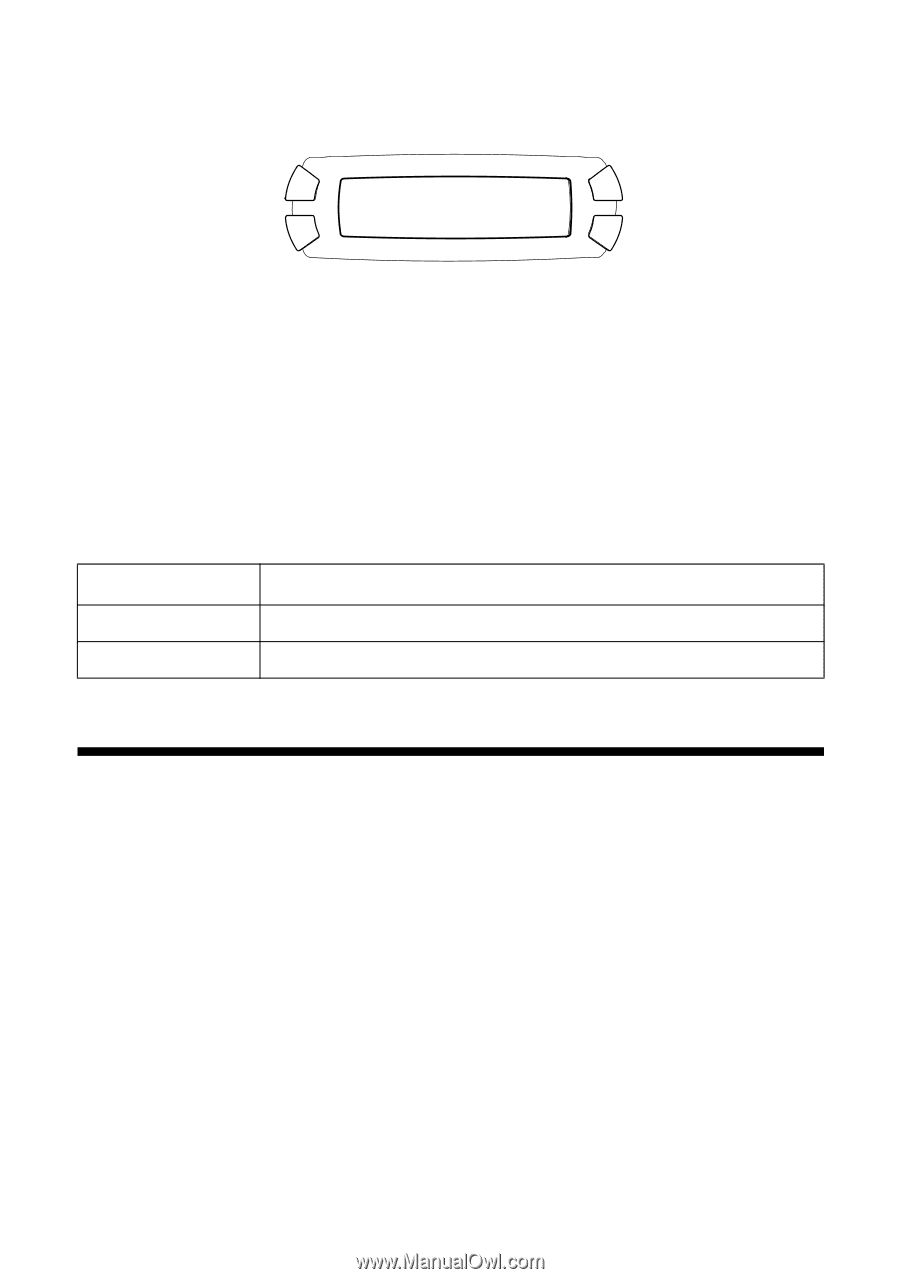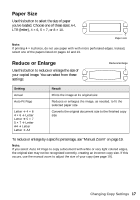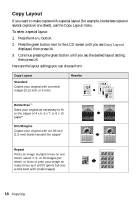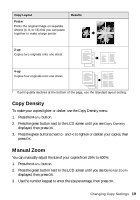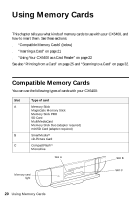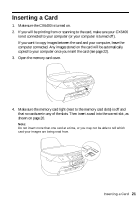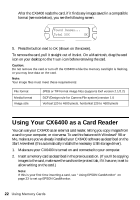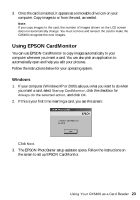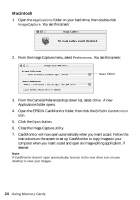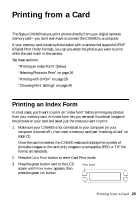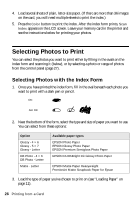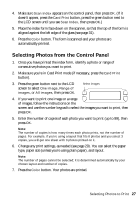Epson CX6400 Quick Reference Guide - Page 22
Using Your CX6400 as a Card Reader - drivers
 |
UPC - 013438468694
View all Epson CX6400 manuals
Add to My Manuals
Save this manual to your list of manuals |
Page 22 highlights
After the CX6400 reads the card, if it finds any images saved in a compatible format (see note below), you see the following screen: Found Images... Total XXX OK 5. Press the button next to OK (shown on the screen). To remove the card, pull it straight out of its slot. On a Macintosh, drag the card icon on your desktop to the Trash icon before removing the card. Caution: Do not remove the card or turn off the CX6400 while the memory card light is flashing, or you may lose data on the card. Note: Your image files must meet these requirements: File format Media format Image size JPEG or TIF format image files (supports Exif version 2.1/2.2) DCF (Design rule for Camera File system) version 1.0 Vertical 120 to 4600 pixels, horizontal 120 to 4600 pixels Using Your CX6400 as a Card Reader You can use your CX6400 as an external card reader, letting you copy images from a card to your computer, or vice versa. To use this feature with Windows® 98 or Me, make sure you've already installed your CX6400 software as described on the Start Here sheet (this automatically installs the necessary USB storage driver). 1. Make sure your CX6400 is turned on and connected to your computer. 2. Insert a memory card as described in the previous section. (If you'll be copying images to the card, make sure the card's write-protect tab, if it has one, is set to allow writing on the card.) Note: If this is your first time inserting a card, see "Using EPSON CardMonitor" on page 23 to set up EPSON CardMonitor. 22 Using Memory Cards