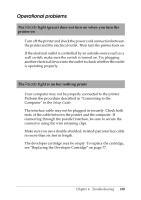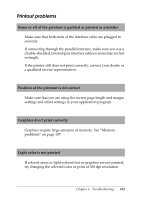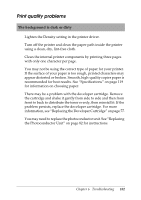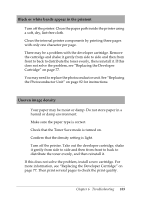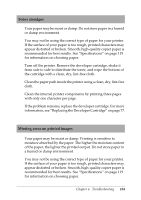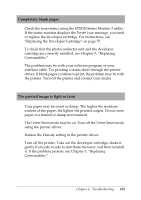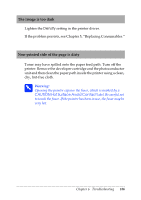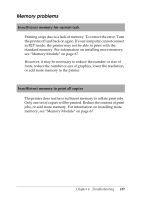Epson EPL 5800 Reference Guide - Page 102
Print quality problems, The background is dark or dirty
 |
View all Epson EPL 5800 manuals
Add to My Manuals
Save this manual to your list of manuals |
Page 102 highlights
Print quality problems The background is dark or dirty Lighten the Density setting in the printer driver. Turn off the printer and clean the paper path inside the printer using a clean, dry, lint-free cloth. Clean the internal printer components by printing three pages with only one character per page. You may not be using the correct type of paper for your printer. If the surface of your paper is too rough, printed characters may appear distorted or broken. Smooth, high-quality copier paper is recommended for best results. See "Specifications" on page 119 for information on choosing paper. There may be a problem with the developer cartridge. Remove the cartridge and shake it gently from side to side and then from front to back to distribute the toner evenly, then reinstall it. If the problem persists, replace the developer cartridge. For more information, see "Replacing the Developer Cartridge" on page 77. You may need to replace the photoconductor unit. See "Replacing the Photoconductor Unit" on page 82 for instructions. Chapter 6 Troubleshooting 102