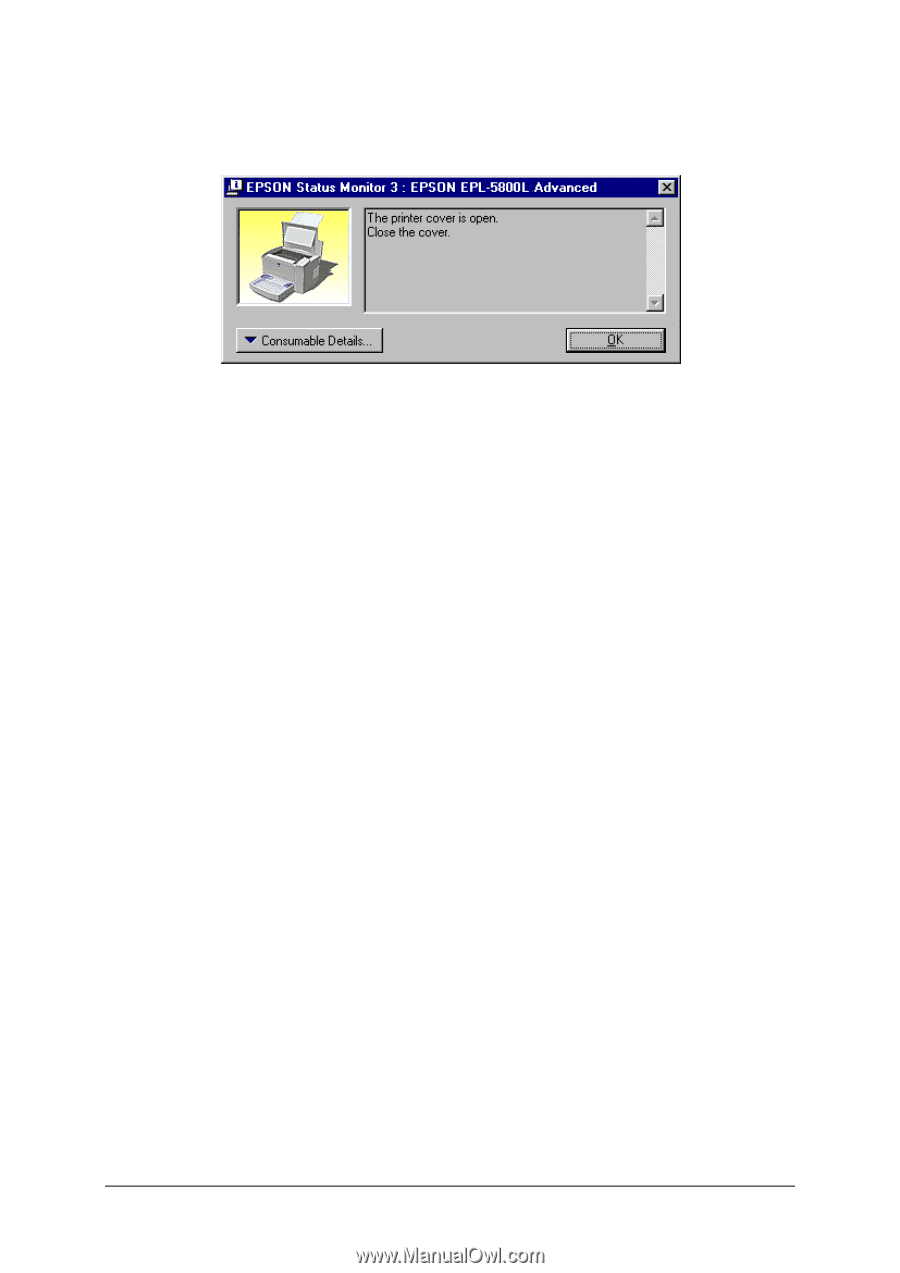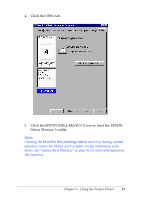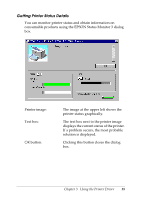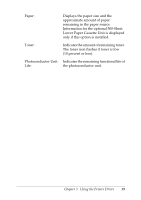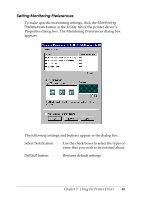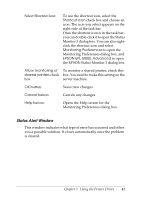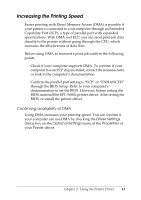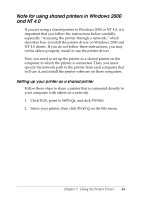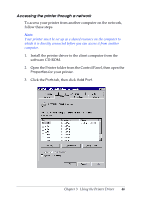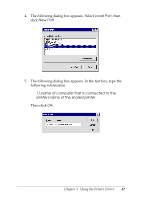Epson EPL 5800 Reference Guide - Page 42
Stopping Monitoring, don't need to monitor the printer.
 |
View all Epson EPL 5800 manuals
Add to My Manuals
Save this manual to your list of manuals |
Page 42 highlights
The Status Alert window opens under the conditions you select in the Monitoring Preferences dialog box. If you wish to see information about printer consumables, click the Consumable Details button. If you click this button, the dialog box will not disappear even after the problem is cleared. To close the box you need to click the OK button. Stopping Monitoring The EPSON Status Monitor 3 utility monitors the printer during printing and while the EPSON Status Monitor 3 dialog box is open. To monitor during printing only, close the EPSON Status Monitor 3 dialog box. To stop monitoring completely, clear the Monitor the printing status check box in the Utility tab of the printer driver's Properties dialog box. You may want to do this to speed up printing or if you don't need to monitor the printer. If you clear the Monitor the printing status check box, the Status Alert window no longer comes up to notify you when an error occurs. However, you can still find out the current printer status by clicking the EPSON Status Monitor 3 icon in the Utility tab of the printer driver's Properties dialog box. Note: In Windows NT 4.0, the Monitor the printing status check box is displayed in the Utility tab of Document Defaults. Chapter 3 Using the Printer Driver 42