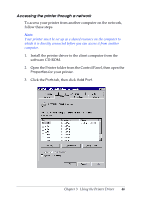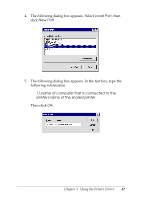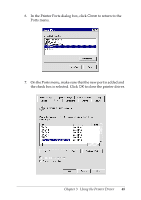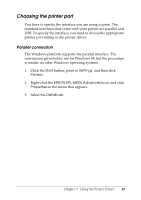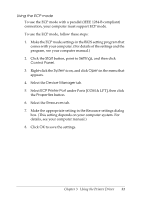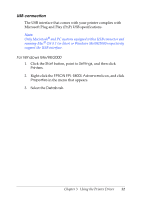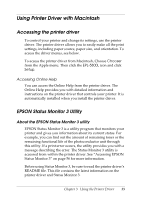Epson EPL 5800 Reference Guide - Page 51
Start, Settings, Control Panel, System, Device Manager, ECP Printer Port, Properties, Resources
 |
View all Epson EPL 5800 manuals
Add to My Manuals
Save this manual to your list of manuals |
Page 51 highlights
Using the ECP mode To use the ECP mode with a parallel (IEEE 1284-B compliant) connection, your computer must support ECP mode. To use the ECP mode, follow these steps: 1. Make the ECP mode settings in the BIOS setting program that comes with your computer. (For details of the settings and the program, see your computer manual.) 2. Click the Start button, point to Settings, and then click Control Panel. 3. Right-click the System icon, and click Open in the menu that appears. 4. Select the Device Manager tab. 5. Select ECP Printer Port under Ports [COM & LPT], then click the Properties button. 6. Select the Resources tab. 7. Make the appropriate setting in the Resource settings dialog box. (This setting depends on your computer system. For details, see your computer manual.) 8. Click OK to save the settings. Chapter 3 Using the Printer Driver 51