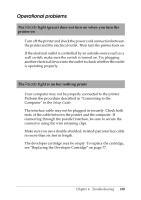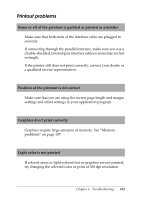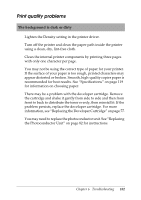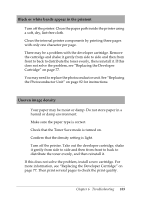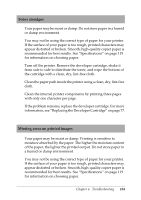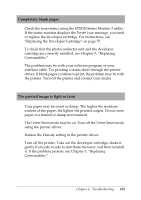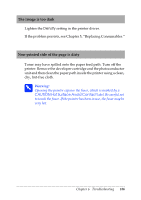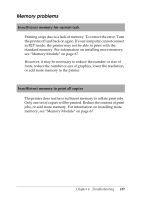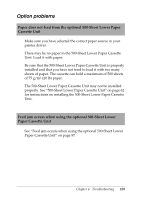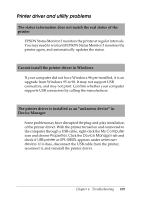Epson EPL 5800 Reference Guide - Page 104
Toner smudges, Missing areas on printed images, If the problem remains
 |
View all Epson EPL 5800 manuals
Add to My Manuals
Save this manual to your list of manuals |
Page 104 highlights
Toner smudges Your paper may be moist or damp. Do not store paper in a humid or damp environment. You may not be using the correct type of paper for your printer. If the surface of your paper is too rough, printed characters may appear distorted or broken. Smooth, high-quality copier paper is recommended for best results. See "Specifications" on page 119 for information on choosing paper. Turn off the printer. Remove the developer cartridge, shake it from side to side to distribute the toner, and wipe the bottom of the cartridge with a clean, dry, lint-free cloth. Clean the paper path inside the printer using a clean, dry, lint-free cloth. Clean the internal printer components by printing three pages with only one character per page. If the problem remains, replace the developer cartridge. For more information, see "Replacing the Developer Cartridge" on page 77. Missing areas on printed images Your paper may be moist or damp. Printing is sensitive to moisture absorbed by the paper. The higher the moisture content of the paper, the lighter the printed output. Do not store paper in a humid or damp environment. You may not be using the correct type of paper for your printer. If the surface of your paper is too rough, printed characters may appear distorted or broken. Smooth, high-quality copier paper is recommended for best results. See "Specifications" on page 119 for information on choosing paper. Chapter 6 Troubleshooting 104