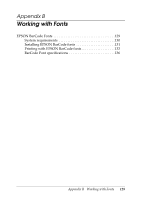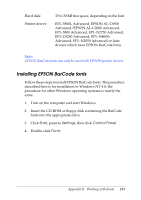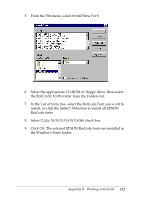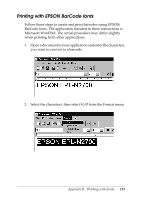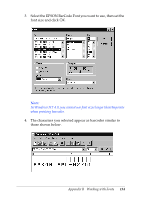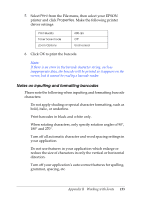Epson EPL 5800 Reference Guide - Page 132
Install New Font, BarCode Fonts, Select All, Copy fonts to Fonts folder
 |
View all Epson EPL 5800 manuals
Add to My Manuals
Save this manual to your list of manuals |
Page 132 highlights
5. From the File menu, select Install New Font. 6. Select the appropriate CD-ROM or floppy drive, then select the BarCode Fonts folder from the Folders list. 7. In the List of fonts box, select the BarCode Font you want to install, or click the Select All button to install all EPSON BarCode fonts. 8. Select Copy fonts to Fonts folder check box. 9. Click OK. The selected EPSON BarCode fonts are installed in the Windows Fonts folder. Appendix B Working with Fonts 132

Appendix B
Working with Fonts
132
5.
From the
File
menu, select
Install New Font
.
6.
Select the appropriate CD-ROM or floppy drive, then select
the
BarCode Fonts
folder from the Folders list.
7.
In the List of fonts box, select the BarCode Font you want to
install, or click the
Select All
button to install all EPSON
BarCode fonts.
8.
Select
Copy fonts to Fonts folder
check box.
9.
Click
OK
. The selected EPSON BarCode fonts are installed in
the Windows Fonts folder.