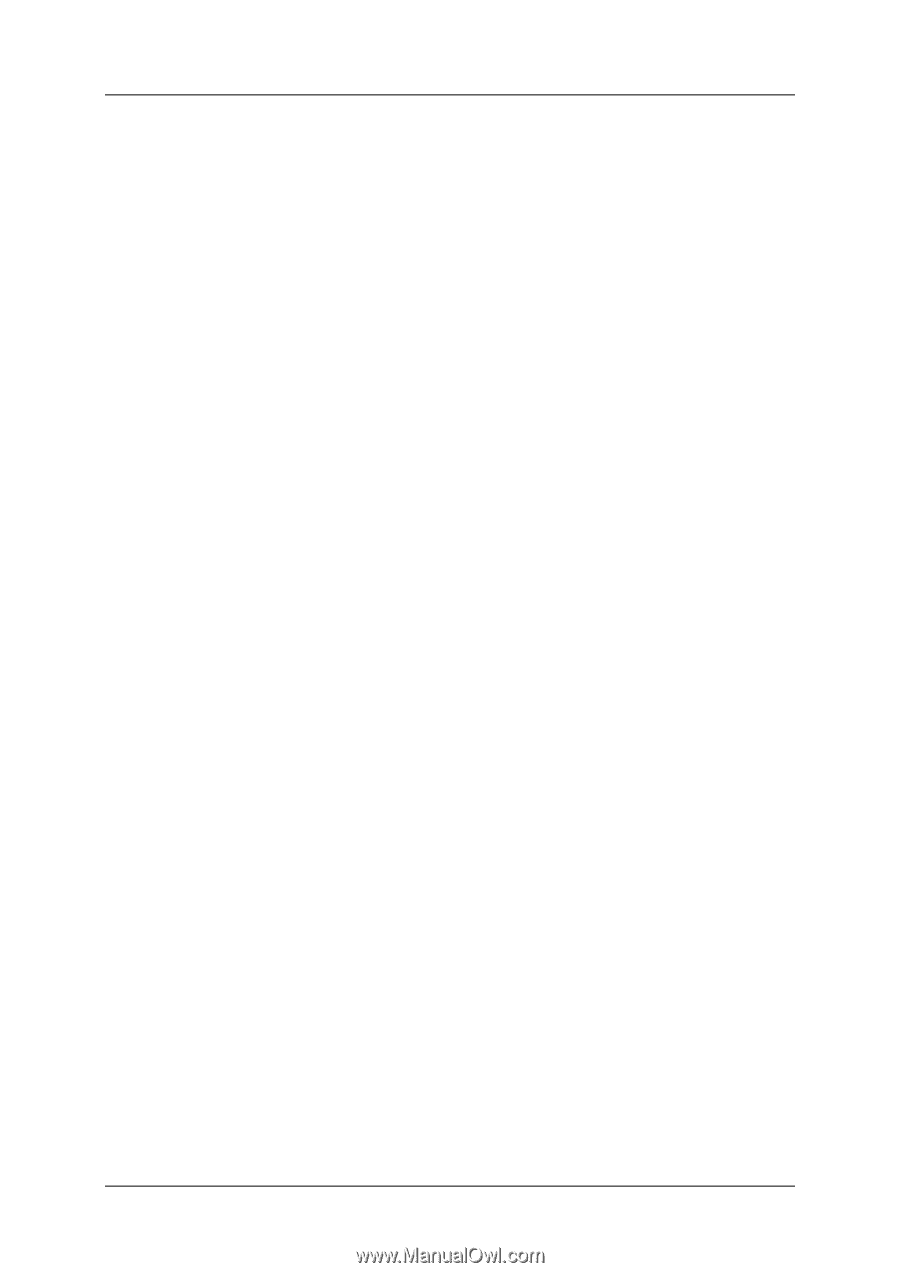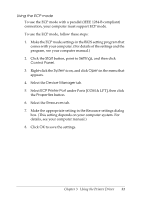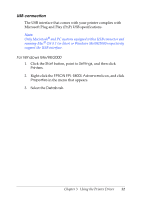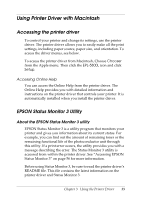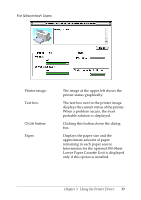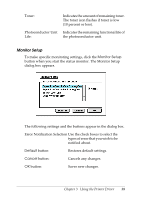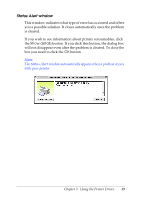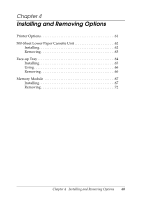Epson EPL 5800 Reference Guide - Page 55
Using Printer Driver with Macintosh, Accessing the printer driver, EPSON Status Monitor 3 Utility - epl 5800l toner
 |
View all Epson EPL 5800 manuals
Add to My Manuals
Save this manual to your list of manuals |
Page 55 highlights
Using Printer Driver with Macintosh Accessing the printer driver To control your printer and change its settings, use the printer driver. The printer driver allows you to easily make all the print settings, including paper source, paper size, and orientation. To access the driver menus, see below. To access the printer driver from Macintosh, Choose Chooser from the Apple menu. Then click the EPL-5800L icon and click Setup. Accessing Online Help You can access the Online Help from the printer driver. The Online Help provides you with detailed information and instructions on the printer driver that controls your printer. It is automatically installed when you install the printer driver. EPSON Status Monitor 3 Utility About the EPSON Status Monitor 3 utility EPSON Status Monitor 3 is a utility program that monitors your printer and gives you information about its current status. For example, you can find out the amount of remaining toner or the remaining functional life of the photoconductor unit through this utility. If a print error occurs, the utility provides you with a message describing the error. The Status Monitor 3 utility is accessed from within the printer driver. See "Accessing EPSON Status Monitor 3" on page 56 for more information. Before using Status Monitor 3, be sure to read the printer driver's README file. This file contains the latest information on the printer driver and Status Monitor 3. Chapter 3 Using the Printer Driver 55