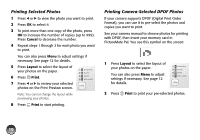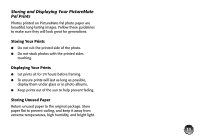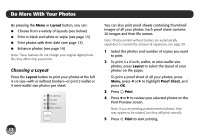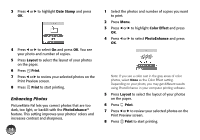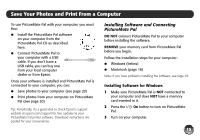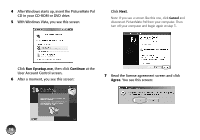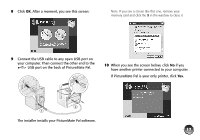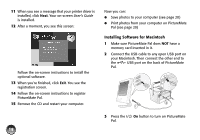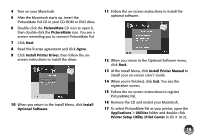Epson PictureMate Pal - PM 200 Basics - Page 15
Enhancing Photos, Print Preview screen. - picturemate pal review
 |
View all Epson PictureMate Pal - PM 200 manuals
Add to My Manuals
Save this manual to your list of manuals |
Page 15 highlights
3 Press l or r to highlight Date Stamp and press OK. 4 Press l or r to select On and press OK. You see your photo and number of copies. 5 Press Layout to select the layout of your photos on the paper. 6 Press Print. 7 Press l or r to review your selected photos on the Print Preview screen. 8 Press Print to start printing. Enhancing Photos PictureMate Pal lets you correct photos that are too dark, too light, or backlit with the PhotoEnhance™ feature. This setting improves your photos' colors and increases contrast and sharpness. 14 1 Select the photos and number of copies you want to print. 2 Press Menu. 3 Press l or r to highlight Color Effect and press OK. 4 Press l or r to select PhotoEnhance and press OK. Note: If you see a color cast in the gray areas of color photos, select None as the Color Effect setting. Depending on your photo, you may get different results using PhotoEnhance in your computer printing software. 5 Press Layout to select the layout of your photos on the paper. 6 Press Print. 7 Press l or r to review your selected photos on the Print Preview screen. 8 Press Print to start printing.