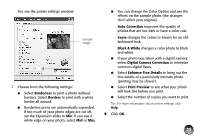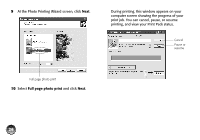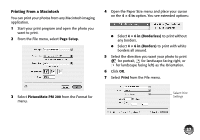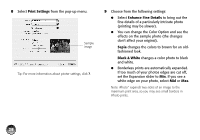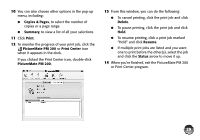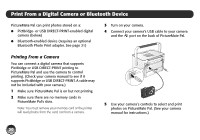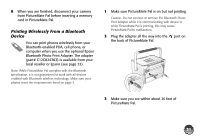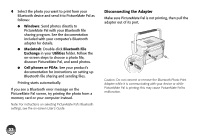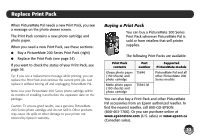Epson PictureMate Pal - PM 200 Basics - Page 31
Print From a Digital Camera or Bluetooth Device, Printing From a Camera
 |
View all Epson PictureMate Pal - PM 200 manuals
Add to My Manuals
Save this manual to your list of manuals |
Page 31 highlights
Print From a Digital Camera or Bluetooth Device PictureMate Pal can print photos stored on a: ● PictBridge- or USB DIRECT-PRINT-enabled digital camera (below) ● Bluetooth-enabled device (requires an optional Bluetooth Photo Print adapter. See page 31) 3 Turn on your camera. 4 Connect your camera's USB cable to your camera and the port on the back of PictureMate Pal. Printing From a Camera You can connect a digital camera that supports PictBridge or USB DIRECT-PRINT printing to PictureMate Pal and use the camera to control printing. (Check your camera manual to see if it supports PictBridge or USB DIRECT-PRINT. A cable may not be included with your camera.) 1 Make sure PictureMate Pal is on but not printing. 2 Make sure there are no memory cards in PictureMate Pal's slots. Note: You must remove your memory card or the printer will read photos from the card, not from a camera. 5 Use your camera's controls to select and print photos on PictureMate Pal. (See your camera manual for instructions.) 30