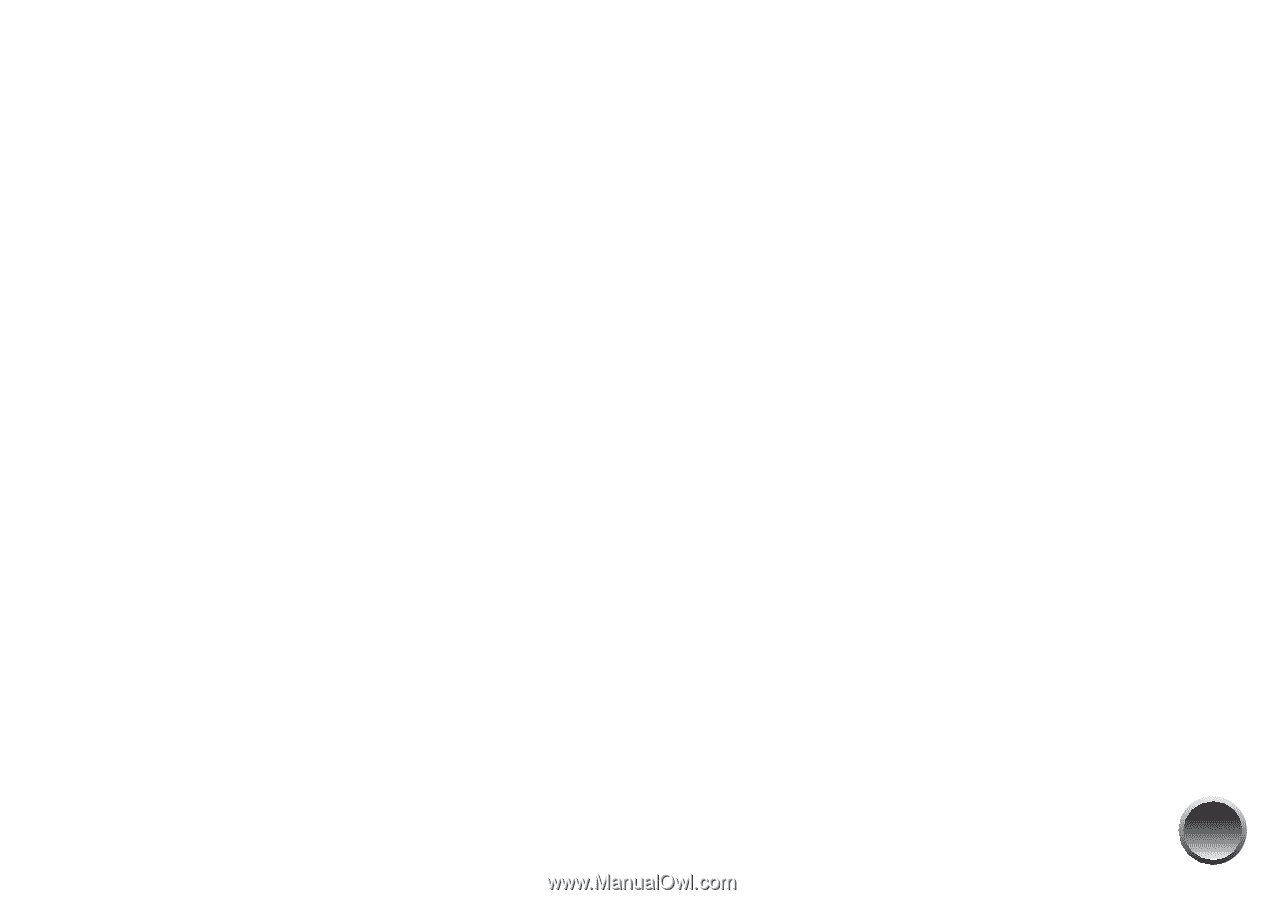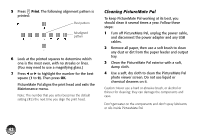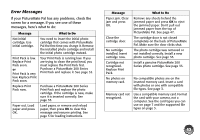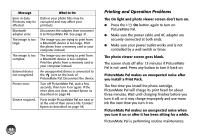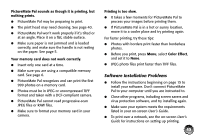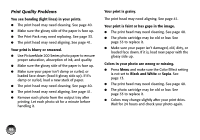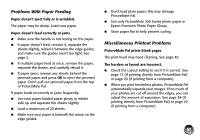Epson PictureMate Pal - PM 200 Basics - Page 48
Problems With Paper Feeding, Miscellaneous Printout Problems, Epson Premium Photo Paper Glossy.
 |
View all Epson PictureMate Pal - PM 200 manuals
Add to My Manuals
Save this manual to your list of manuals |
Page 48 highlights
Problems With Paper Feeding Paper doesn't eject fully or is wrinkled. The paper may be damp. Load new paper. Paper doesn't feed correctly or jams. ● Make sure the handle is not resting on the paper. ● If paper doesn't feed, remove it, separate the sheets slightly, reload it between the edge guides, and make sure the guides aren't too tight. See page 5. ● If multiple pages feed at once, remove the paper, separate the sheets, and carefully reload it. ● If paper jams, remove any sheets behind the jammed paper and press OK to eject the jammed paper. Don't pull out jammed paper from the top of PictureMate Pal. If paper loads incorrectly or jams frequently: ● Use new paper loaded paper glossy or whiter side up and separate the sheets slightly. ● Load a maximum of 20 sheets. ● Make sure your paper is beneath the arrow on the edge guides. ● Don't load plain paper; this may damage PictureMate Pal. ● Use only PictureMate 200 Series photo paper or Epson Premium Photo Paper Glossy. ● Store paper flat to help prevent curling. Miscellaneous Printout Problems PictureMate Pal prints blank pages. The print head may need cleaning. See page 40. The borders or layout are incorrect. ● Check the Layout setting to see if it is correct. See page 12 (if printing directly from PictureMate Pal) or page 20 (if printing from a computer). ● When you print borderless photos, PictureMate Pal automatically expands your images. If too much of your photos are cut off around the edges, you can adjust the amount of expansion. See page 38 (if printing directly from PictureMate Pal) or page 20 (if printing from a computer). 47