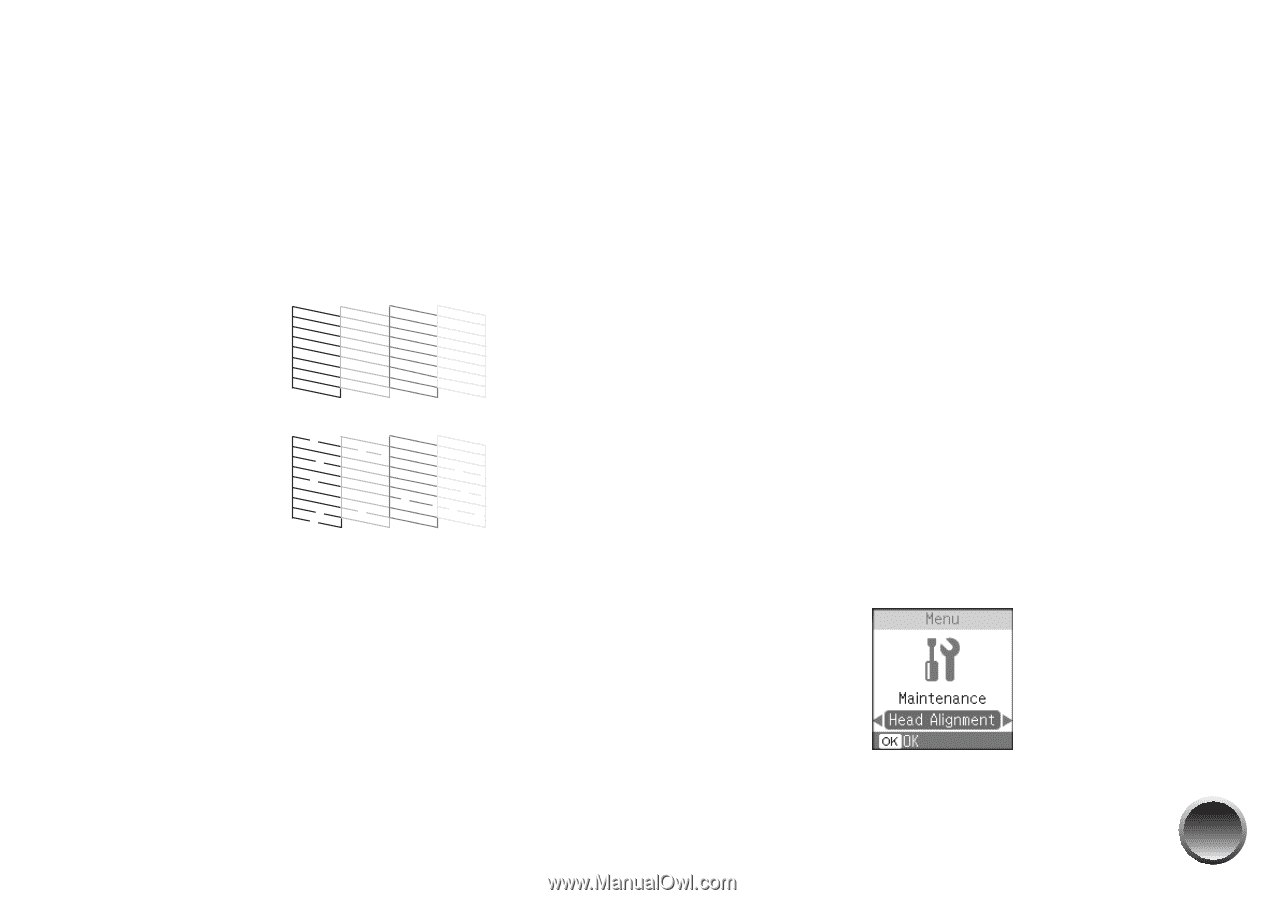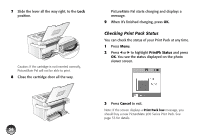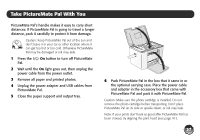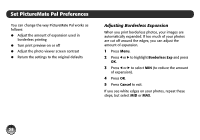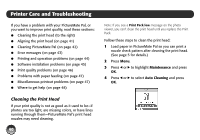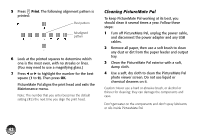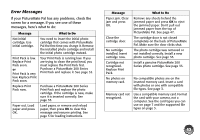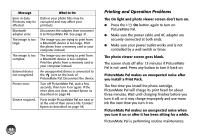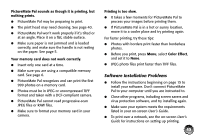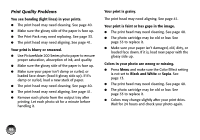Epson PictureMate Pal - PM 200 Basics - Page 42
Aligning the Print Head, Cleaning, Cancel, Maintenance, Head Alignment
 |
View all Epson PictureMate Pal - PM 200 manuals
Add to My Manuals
Save this manual to your list of manuals |
Page 42 highlights
5 Press OK again to clean the print head. Cleaning takes about 60 seconds. PictureMate Pal makes some noise and you see a Cleaning message. When cleaning is complete, PictureMate Pal prints a nozzle check pattern. 6 Check the pattern to see if there are any gaps in the lines. OK Needs cleaning 7 If there are no gaps, press OK to go back to the Maintenance menu. If there are gaps, press Cancel to clean the print head again. You may need to clean it two or three times before the nozzles are clean. If you don't see any improvement after cleaning three times, see "Print Quality Problems" on page 46. You can also turn PictureMate Pal off and wait overnight to allow any dried ink to soften. Then try cleaning the print head again. Aligning the Print Head If you have moved PictureMate Pal and print quality is not as good as it used to be-if your prints look fuzzy or have light or dark lines running through them-you may need to align the print head. 1 Load paper in PictureMate Pal so you can print the head alignment pattern. (See page 5 for details.) 2 Press Menu. 3 Press l or r to highlight Maintenance and press OK. 4 Press l or r to select Head Alignment and press OK. 41