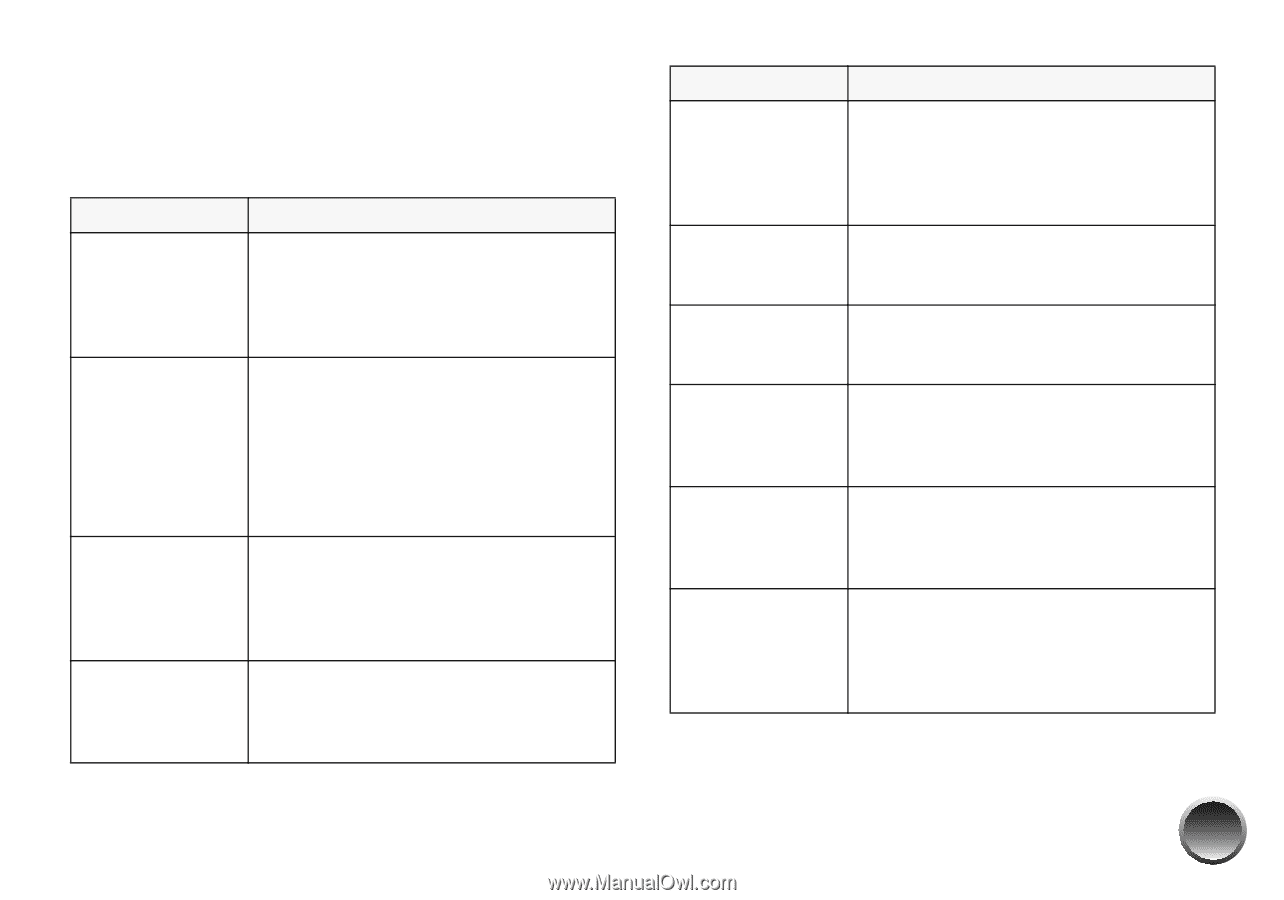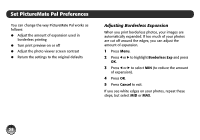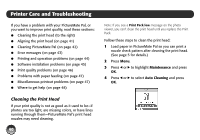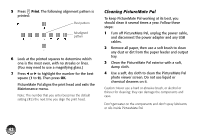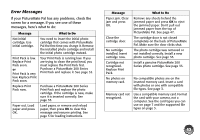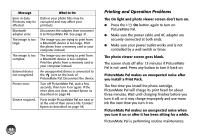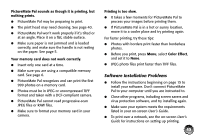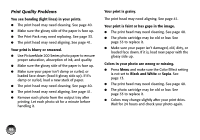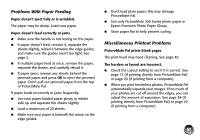Epson PictureMate Pal - PM 200 Basics - Page 44
Error Messages, If your PictureMate Pal has any problems, check
 |
View all Epson PictureMate Pal - PM 200 manuals
Add to My Manuals
Save this manual to your list of manuals |
Page 44 highlights
Error Messages If your PictureMate Pal has any problems, check the screen for a message. If you see one of these messages, here's what to do: Message Not initial cartridge. Use initial cartridge. Print Pack is low. Replace Print Pack soon. or Print Pack is very low. Replace Print Pack soon. Replace Print Pack now. Paper out. Load paper and press OK. What to Do You need to insert the initial photo cartridge that comes with PictureMate Pal the first time you charge it. Remove the installed photo cartridge and install the initial photo cartridge instead. Your Print Pack is running low. If you are trying to clean the print head, you must replace the Print Pack first. Purchase a PictureMate 200 Series Print Pack and replace it. See page 33. Purchase a PictureMate 200 Series Print Pack and replace the photo cartridge. If the cartridge is new, make sure it is inserted correctly. See page 33. Load paper, or remove and reload paper, then press OK to clear this message and resume printing. See page 5 for loading instructions. Message Paper jam. Clear jam and press OK. Close the cartridge door. No cartridge installed. Insert cartridge now. Cartridge not recognized. Replace Print Pack. No photos on memory card. Memory card not recognized. What to Do Remove any sheets behind the jammed paper and press OK to eject the jammed paper. Don't pull out jammed paper from the top of PictureMate Pal. See page 47. The cartridge door is not closed completely on the back of PictureMate Pal. Make sure the door clicks shut. The photo cartridge was removed or not installed correctly. Install a new photo cartridge. See page 33. Install a genuine PictureMate 200 Series photo cartridge. See page 33. No compatible photos are on the inserted memory card. Insert a card with photos or one with compatible file types. See page 3. Use a compatible memory card. Format the card with your camera, not a computer. See the card types you can use on page 7 and the supported file types on page 3. 43