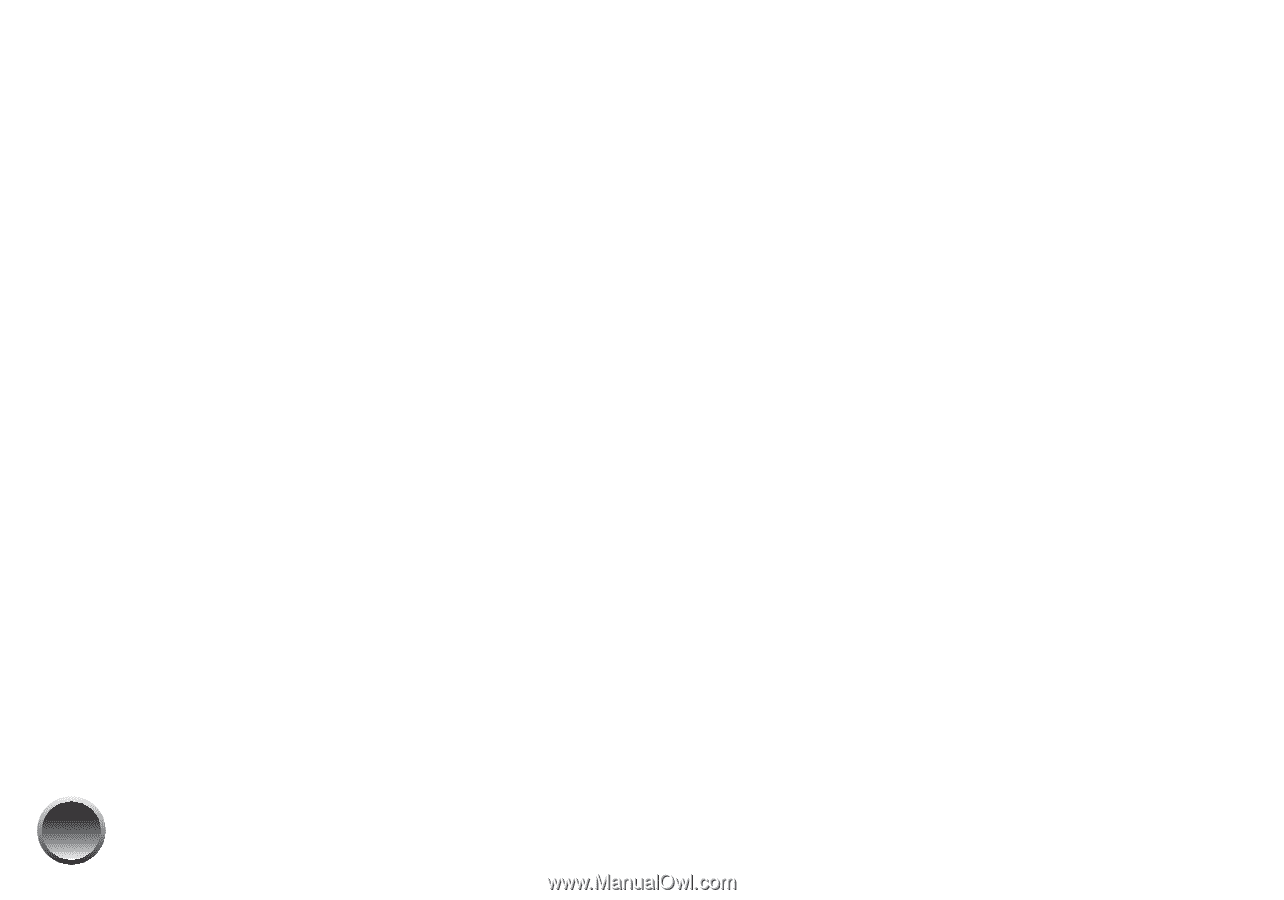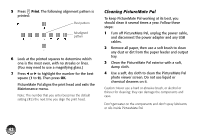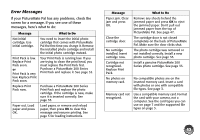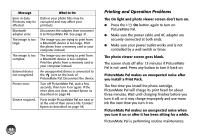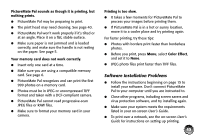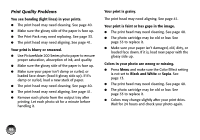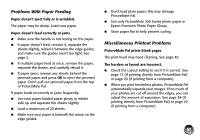Epson PictureMate Pal - PM 200 Basics - Page 47
Print Quality Problems, Black and White
 |
View all Epson PictureMate Pal - PM 200 manuals
Add to My Manuals
Save this manual to your list of manuals |
Page 47 highlights
Print Quality Problems You see banding (light lines) in your prints. ● The print head may need cleaning. See page 40. ● Make sure the glossy side of the paper is face up. ● The Print Pack may need replacing. See page 33. ● The print head may need aligning. See page 41. Your print is blurry or smeared. ● Use PictureMate 200 Series photo paper to ensure proper saturation, absorption of ink, and quality. ● Make sure the glossy side of the paper is face up. ● Make sure your paper isn't damp or curled, or loaded face down (load it glossy side up). If it's damp or curled, load a new stack of paper. ● The print head may need cleaning. See page 40. ● The print head may need aligning. See page 41. ● Remove each photo from the output tray after printing. Let each photo sit for a minute before handling it. Your print is grainy. The print head may need aligning. See page 41. Your print is faint or has gaps in the image. ● The print head may need cleaning. See page 40. ● The photo cartridge may be old or low. See page 33 to replace it. ● Make sure your paper isn't damaged, old, dirty, or loaded face down. If it is, load new paper with the glossy side up. Colors in your photo are wrong or missing. ● Press Menu and make sure the Color Effect setting is not set to Black and White or Sepia. See page 13. ● The print head may need cleaning. See page 40. ● The photo cartridge may be old or low. See page 33 to replace it. ● Colors may change slightly after your print dries. Wait for 24 hours and check your photo again. 46