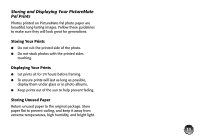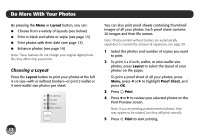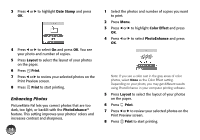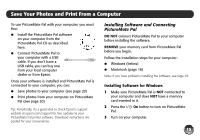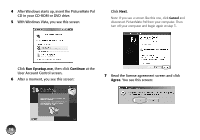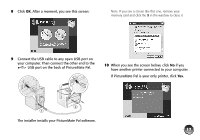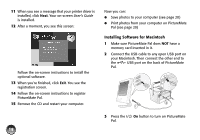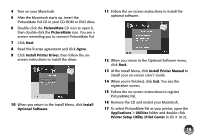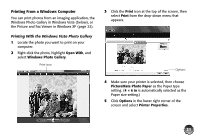Epson PictureMate Pal - PM 200 Basics - Page 17
User Account Control screen., Run Epsetup.exe, Continue, Agree
 |
View all Epson PictureMate Pal - PM 200 manuals
Add to My Manuals
Save this manual to your list of manuals |
Page 17 highlights
4 After Windows starts up, insert the PictureMate Pal CD in your CD-ROM or DVD drive. 5 With Windows Vista, you see this screen Click Next. Note: If you see a screen like this one, click Cancel and disconnect PictureMate Pal from your computer. Then turn off your computer and begin again at step 3. Click Run Epsetup.exe, then click Continue at the User Account Control screen. 6 After a moment, you see this screen: 7 Read the license agreement screen and click Agree. You see this screen: 16

16
4
After Windows starts up, insert the PictureMate Pal
CD in your CD-ROM or DVD drive.
5
With Windows Vista, you see this screen
Click
Run Epsetup.exe
, then click
Continue
at the
User Account Control screen.
6
After a moment, you see this screen:
Click
Next
.
Note: If you see a screen like this one, click
Cancel
and
disconnect PictureMate Pal from your computer. Then
turn off your computer and begin again at step 3.
7
Read the license agreement screen and click
Agree
. You see this screen: