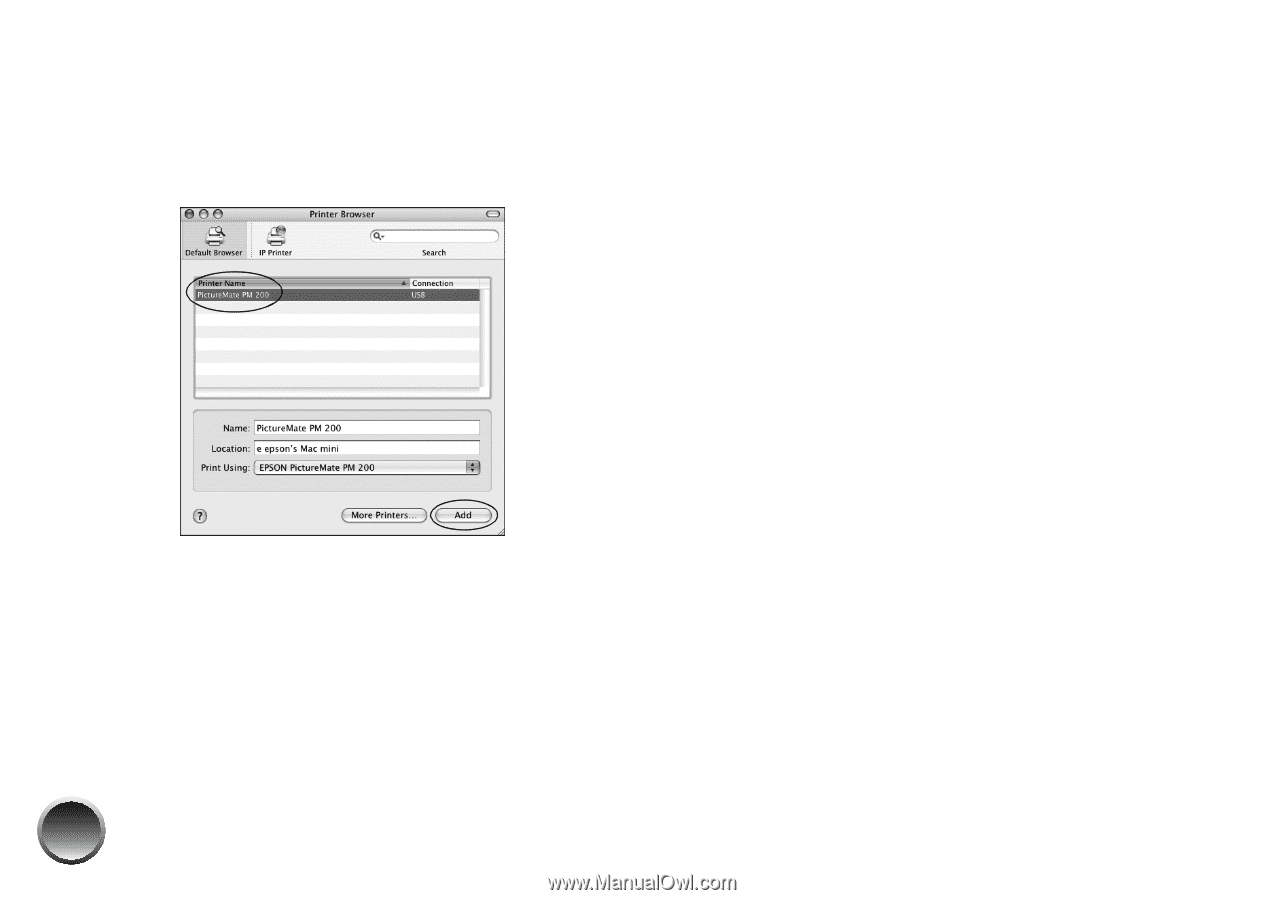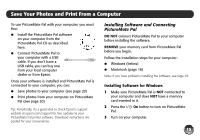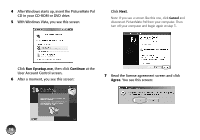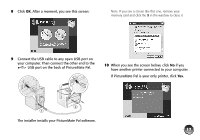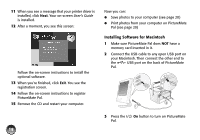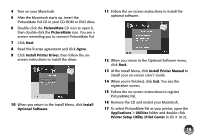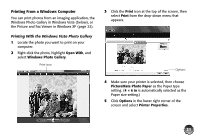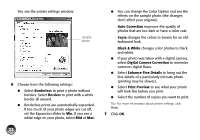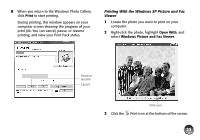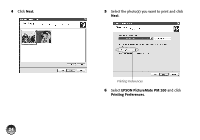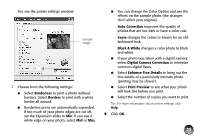Epson PictureMate Pal - PM 200 Basics - Page 21
Saving Photos to a Computer, Printing From a Computer, PictureMate PM 200, EPSON USB
 |
View all Epson PictureMate Pal - PM 200 manuals
Add to My Manuals
Save this manual to your list of manuals |
Page 21 highlights
18 Click Add. 19 In OS X 10.4, select PictureMate PM 200. (In OS X 10.2 or 10.3, select EPSON USB at the top and PictureMate PM 200 below.) 20 Click Add, then quit the Printer Setup Utility (or Print Center). Now you can: ● Save photos to your Macintosh ● Print photos from your Macintosh on PictureMate Pal Saving Photos to a Computer You can connect PictureMate Pal to your computer and view, copy, or print files on the memory card as if it were a drive on your computer. You can even copy files from your computer to the memory card. Make sure you've installed your software and connected PictureMate Pal to your computer. Then double-click the PictureMate Pal User's Guide icon on your computer screen to view your on-screen User's Guide. It gives for instructions on saving photos to your computer and vice-versa. Printing From a Computer Follow these basic printing instructions for your computer: ● Windows (see page 21) ● Macintosh (see page 27) For instructions on printing using ArcSoft® PhotoImpression™, see your on-screen User's Guide. 20