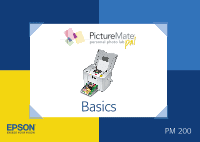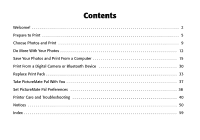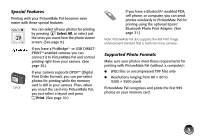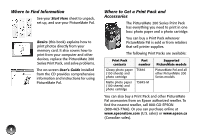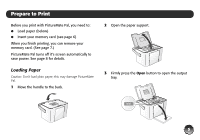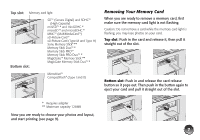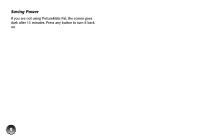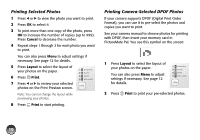Epson PictureMate Pal - PM 200 Basics - Page 6
Prepare to Print, Loading Paper
 |
View all Epson PictureMate Pal - PM 200 manuals
Add to My Manuals
Save this manual to your list of manuals |
Page 6 highlights
Prepare to Print Before you print with PictureMate Pal, you need to: ● Load paper (below) ● Insert your memory card (see page 6) When you finish printing, you can remove your memory card. (See page 7.) PictureMate Pal turns off it's screen automatically to save power. See page 8 for details. Loading Paper Caution: Don't load plain paper; this may damage PictureMate Pal. 1 Move the handle to the back. 2 Open the paper support. 3 Firmly press the Open button to open the output tray. 5
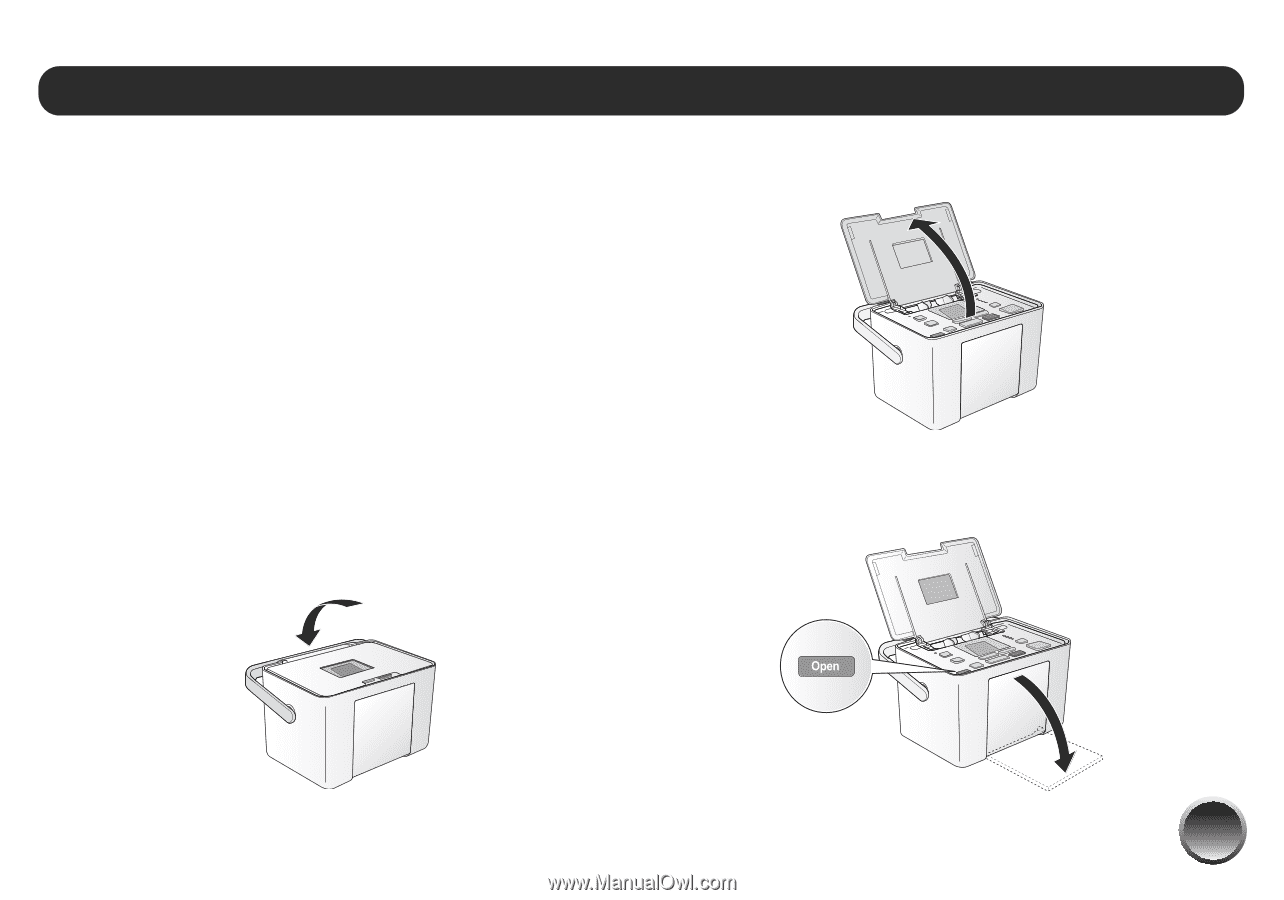
5
Before you print with PictureMate Pal, you need to:
●
Load paper (below)
●
Insert your memory card (see page 6)
When you finish printing, you can remove your
memory card. (See page 7.)
PictureMate Pal turns off it’s screen automatically to
save power. See page 8 for details.
Loading Paper
Caution: Don’t load plain paper; this may damage PictureMate
Pal.
1
Move the handle to the back.
2
Open the paper support.
3
Firmly press the
Open
button to open the output
tray.
Prepare to Print