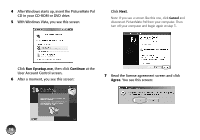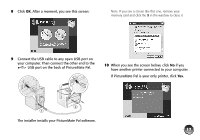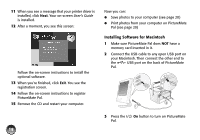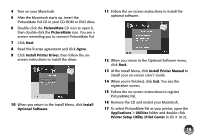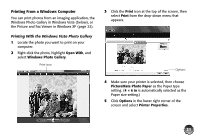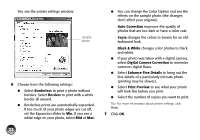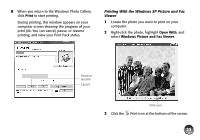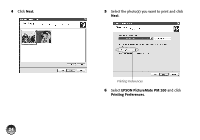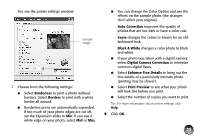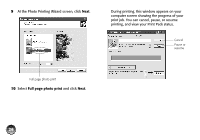Epson PictureMate Pal - PM 200 Basics - Page 22
Printing From a Windows Computer, Printing With the Windows Vista Photo Gallery
 |
View all Epson PictureMate Pal - PM 200 manuals
Add to My Manuals
Save this manual to your list of manuals |
Page 22 highlights
Printing From a Windows Computer You can print photos from an imaging application, the Windows Photo Gallery in Windows Vista (below), or the Picture and Fax Viewer in Windows XP (page 23). Printing With the Windows Vista Photo Gallery 1 Locate the photo you want to print on your computer. 2 Right-click the photo, highlight Open With, and select Windows Photo Gallery. Print icon 3 Click the Print icon at the top of the screen, then select Print from the drop-down menu that appears. Options 4 Make sure your printer is selected, then choose PictureMate Photo Paper as the Paper type setting. (4 × 6 in is automatically selected as the Paper size setting.) 5 Click Options in the lower right corner of the screen and select Printer Properties. 21
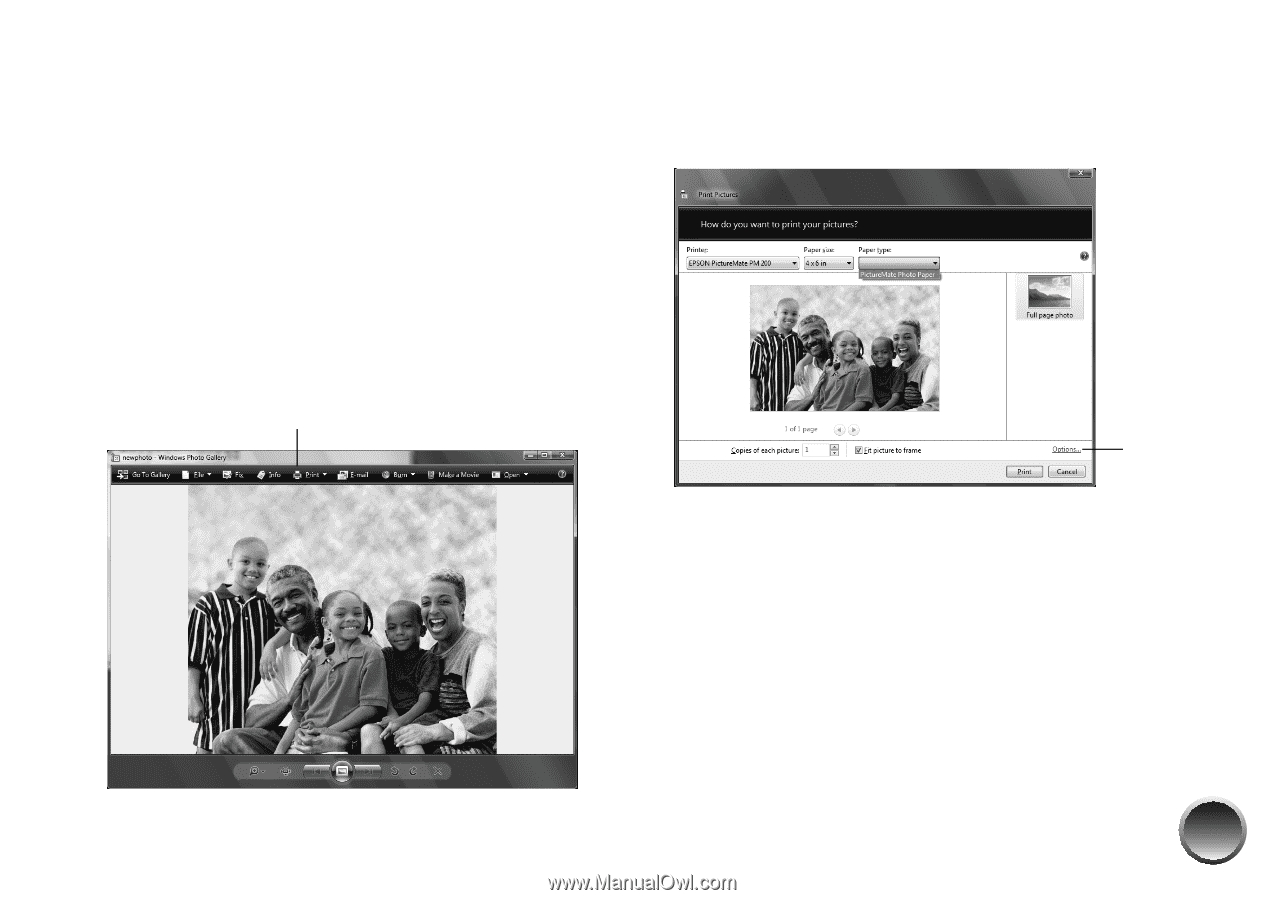
21
Printing From a Windows Computer
You can print photos from an imaging application, the
Windows Photo Gallery in Windows Vista (below), or
the Picture and Fax Viewer in Windows XP (page 23).
Printing With the Windows Vista Photo Gallery
1
Locate the photo you want to print on your
computer.
2
Right-click the photo, highlight
Open With
, and
select
Windows Photo Gallery
.
3
Click the
Print
icon at the top of the screen, then
select
Print
from the drop-down menu that
appears.
4
Make sure your printer is selected, then choose
PictureMate Photo Paper
as the Paper type
setting. (
4 × 6 in
is automatically selected as the
Paper size setting.)
5
Click
Options
in the lower right corner of the
screen and select
Printer Properties
.
Print icon
Options