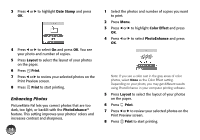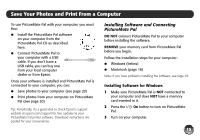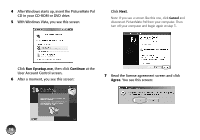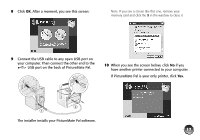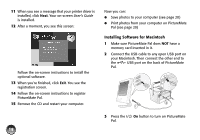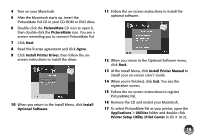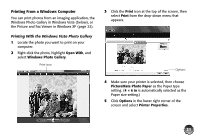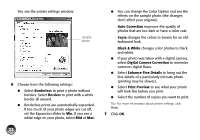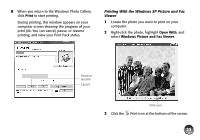Epson PictureMate Pal - PM 200 Basics - Page 19
Installing Software for Macintosh, Make sure PictureMate Pal does - drivers
 |
View all Epson PictureMate Pal - PM 200 manuals
Add to My Manuals
Save this manual to your list of manuals |
Page 19 highlights
11 When you see a message that your printer driver is installed, click Next. Your on-screen User's Guide is installed. 12 After a moment, you see this screen: Follow the on-screen instructions to install the optional software. 13 When you're finished, click Exit. You see the registration screen. 14 Follow the on-screen instructions to register PictureMate Pal. 15 Remove the CD and restart your computer. Now you can: ● Save photos to your computer (see page 20) ● Print photos from your computer on PictureMate Pal (see page 20) Installing Software for Macintosh 1 Make sure PictureMate Pal does NOT have a memory card inserted in it. 2 Connect the USB cable to any open USB port on your Macintosh. Then connect the other end to the USB port on the back of PictureMate Pal. 3 Press the Pal. On button to turn on PictureMate 18