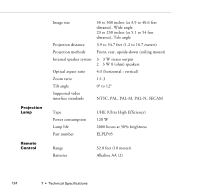Epson PowerLite 5300 User Manual - Page 139
The colors of the image are not right., A blank screen is displayed.
 |
View all Epson PowerLite 5300 manuals
Add to My Manuals
Save this manual to your list of manuals |
Page 139 highlights
The message NO SIGNAL is displayed. An image source not connected to the projector is selected, the signal is not being output from the computer, or the signal is not reaching the projector. Make sure the connectors are securely attached to both the projector and the image source. Then check that the image source is selected correctly. If your projector is attached to a Macintosh, make sure that the DIP switches on your Macintosh desktop adapter are set correctly. (See your Macintosh documentation if you need instructions.) When NO SIGNAL is displayed, you cannot access the Video menu. A blank screen is displayed. The computer signal cannot be interpreted by the projector. Verify the display format (see page 137). When you see a blank screen, you cannot access the projector menus. The image or parts of the image are blurred or not in focus. Adjust the Brightness and Contrast settings on the Video menu. If you're viewing a computer image, also try adjusting the Tracking and Sync buttons on the projector's control panel. There may be dirt or smears on the lens. Clean the lens as described on page 118. The colors of the image are not right. The color balance may be incorrect. If you're displaying a computer image, use the Color option in the Video menu to adjust the balance of red, green, and blue. If you're displaying video, adjust the Color and Tint (NTSC only) settings on the Video menu. Problems with the Image or Sound 131