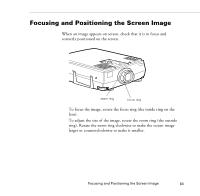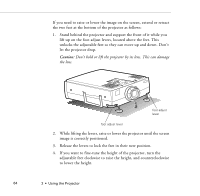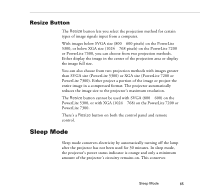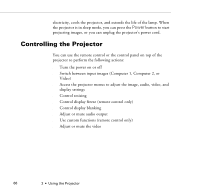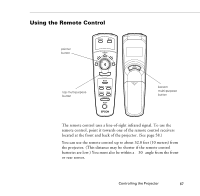Epson PowerLite 5300 User Manual - Page 76
present; a strong light source such as direct sunlight shines into
 |
View all Epson PowerLite 5300 manuals
Add to My Manuals
Save this manual to your list of manuals |
Page 76 highlights
Note: The projector may not respond to remote control commands in these conditions: ambient light is too bright; a certain type of fluorescent light is present; a strong light source (such as direct sunlight) shines into the infrared receiver; or other equipment emitting infrared energy is present (such as a radiant room heater). Correct these conditions to use the remote control or control the projector from a computer. The following table summarizes the remote control functions. Button Menu Source Pointer button Function Displays or hides the menu. Switches between Computer 1 and Computer 2, and from video to computer. (When the Computer 2 BNC switch on the back of the projector is set to BNC, the source is switched to 5 BNC.) Use the pointer button to navigate the menus or use the remote as a mouse pointer when the projector is connected to the computer with the main cable and the mouse cable. Effects buttons Use to display special effects in conjunction with the ELP Link III software. (See page 96 for instructions.) Top multi-purpose button Acts as a right mouse click, selects a menu option, and activates other custom functions. Bottom multi-purpose button Acts as a left mouse click, selects a menu option, and activates other custom functions. Blank Clears the screen of special effects and switches to a blue or black display, or a user logo. 68 2 • Using the Projector