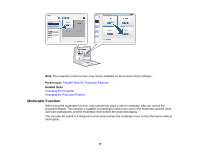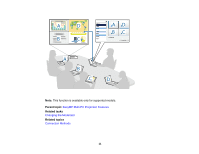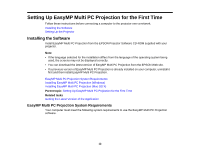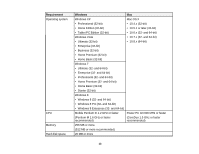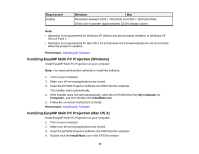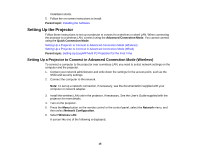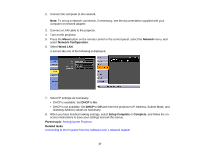Epson PowerLite 955W Operation Guide - EasyMP Multi PC Projection - Page 15
Setting Up the Projector, Setting Up a Projector to Connect in Advanced Connection Mode (Wireless)
 |
View all Epson PowerLite 955W manuals
Add to My Manuals
Save this manual to your list of manuals |
Page 15 highlights
Installation starts. 5. Follow the on-screen instructions to install. Parent topic: Installing the Software Setting Up the Projector Follow these instructions to set up a projector to connect to a wireless or wired LAN. When connecting the projector to a wireless LAN, connect using the Advanced Connection Mode. You cannot connect using the Quick Connection Mode. Setting Up a Projector to Connect in Advanced Connection Mode (Wireless) Setting Up a Projector to Connect in Advanced Connection Mode (Wired) Parent topic: Setting Up EasyMP Multi PC Projection for the First Time Setting Up a Projector to Connect in Advanced Connection Mode (Wireless) To connect a computer to the projector over a wireless LAN, you need to select network settings on the computer and the projector. 1. Contact your network administrator and write down the settings for the access point, such as the SSID and security settings. 2. Connect the computer to the network. Note: To set up a network connection, if necessary, see the documentation supplied with your computer or network adapter. 3. Install the wireless LAN unit in the projector, if necessary. See the User's Guide supplied with the projector for more details. 4. Turn on the projector. 5. Press the Menu button on the remote control or the control panel, select the Network menu, and then select Network Configuration. 6. Select Wireless LAN. A screen like one of the following is displayed. 15