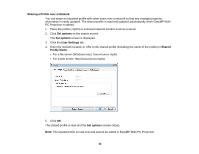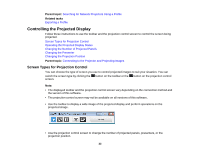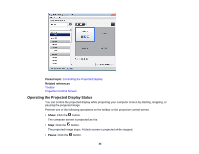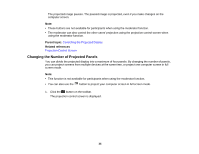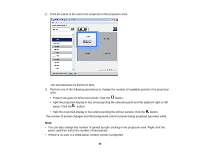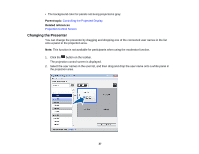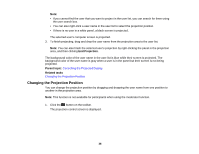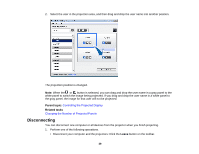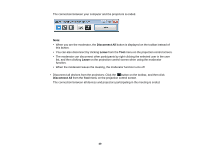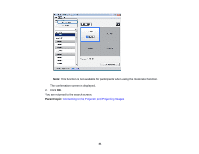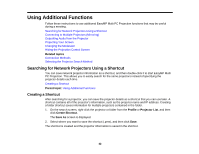Epson PowerLite 955W Operation Guide - EasyMP Multi PC Projection - Page 37
Changing the Presenter
 |
View all Epson PowerLite 955W manuals
Add to My Manuals
Save this manual to your list of manuals |
Page 37 highlights
• The background color for panels not being projected is gray. Parent topic: Controlling the Projected Display Related references Projection Control Screen Changing the Presenter You can change the presenter by dragging and dropping one of the connected user names in the list onto a panel in the projection area. Note: This function is not available for participants when using the moderator function. 1. Click the button on the toolbar. The projection control screen is displayed. 2. Select the user names in the user list, and then drag and drop the user name onto a white panel in the projection area. 37
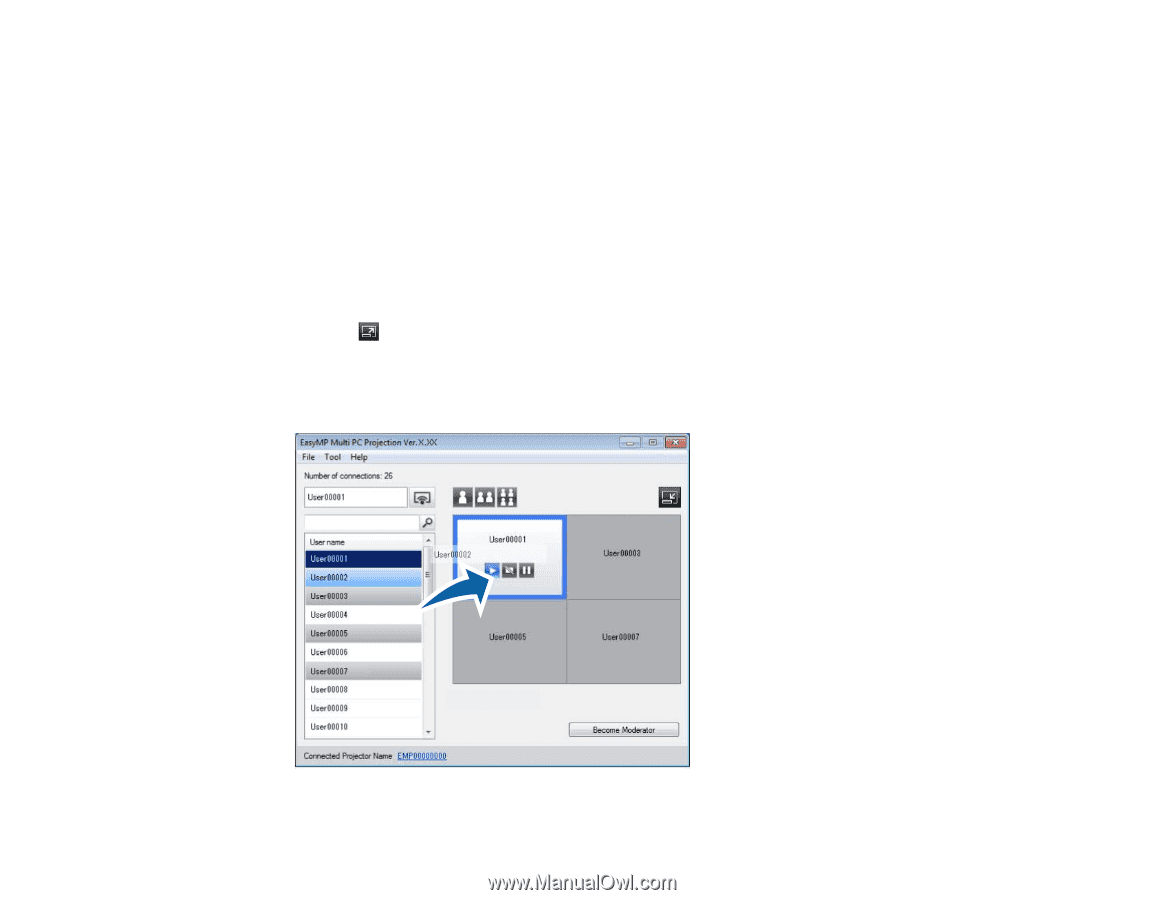
• The background color for panels not being projected is gray.
Parent topic:
Controlling the Projected Display
Related references
Projection Control Screen
Changing the Presenter
You can change the presenter by dragging and dropping one of the connected user names in the list
onto a panel in the projection area.
Note:
This function is not available for participants when using the moderator function.
1.
Click the
button on the toolbar.
The projection control screen is displayed.
2.
Select the user names in the user list, and then drag and drop the user name onto a white panel in
the projection area.
37