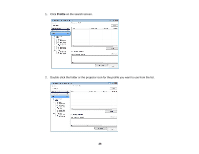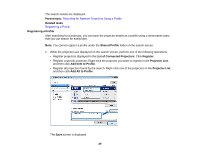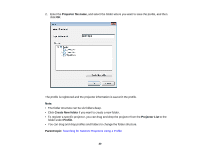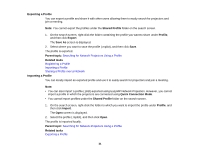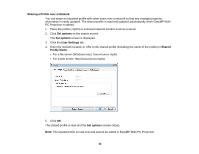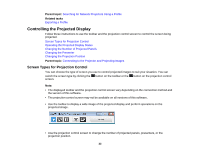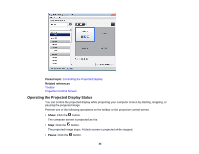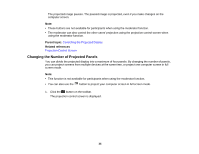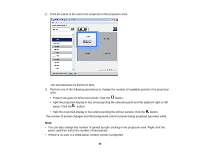Epson PowerLite 955W Operation Guide - EasyMP Multi PC Projection - Page 31
Exporting a Profile, Searching for Network Projectors Using a Profile, Registering a Profile
 |
View all Epson PowerLite 955W manuals
Add to My Manuals
Save this manual to your list of manuals |
Page 31 highlights
Exporting a Profile You can export a profile and share it with other users allowing them to easily search for projectors and join a meeting. Note: You cannot export the profiles under the Shared Profile folder on the search screen. 1. On the search screen, right-click the folder containing the profile you want to share under Profile, and then click Export. The Save As screen is displayed. 2. Select where you want to save the profile (.mplist), and then click Save. The profile is exported. Parent topic: Searching for Network Projectors Using a Profile Related tasks Registering a Profile Importing a Profile Sharing a Profile over a Network Importing a Profile You can locally import an exported profile and use it to easily search for projectors and join a meeting. Note: • You can also import a profile (.plist) exported using EasyMP Network Projection. However, you cannot import a profile in which the projectors are connected using Quick Connection Mode. • You cannot import profiles under the Shared Profile folder on the search screen. 1. On the search screen, right-click the folder to which you want to import the profile under Profile, and then click Import. The Open screen is displayed. 2. Select the profile (.mplist), and then click Open. The profile is imported locally. Parent topic: Searching for Network Projectors Using a Profile Related tasks Exporting a Profile 31