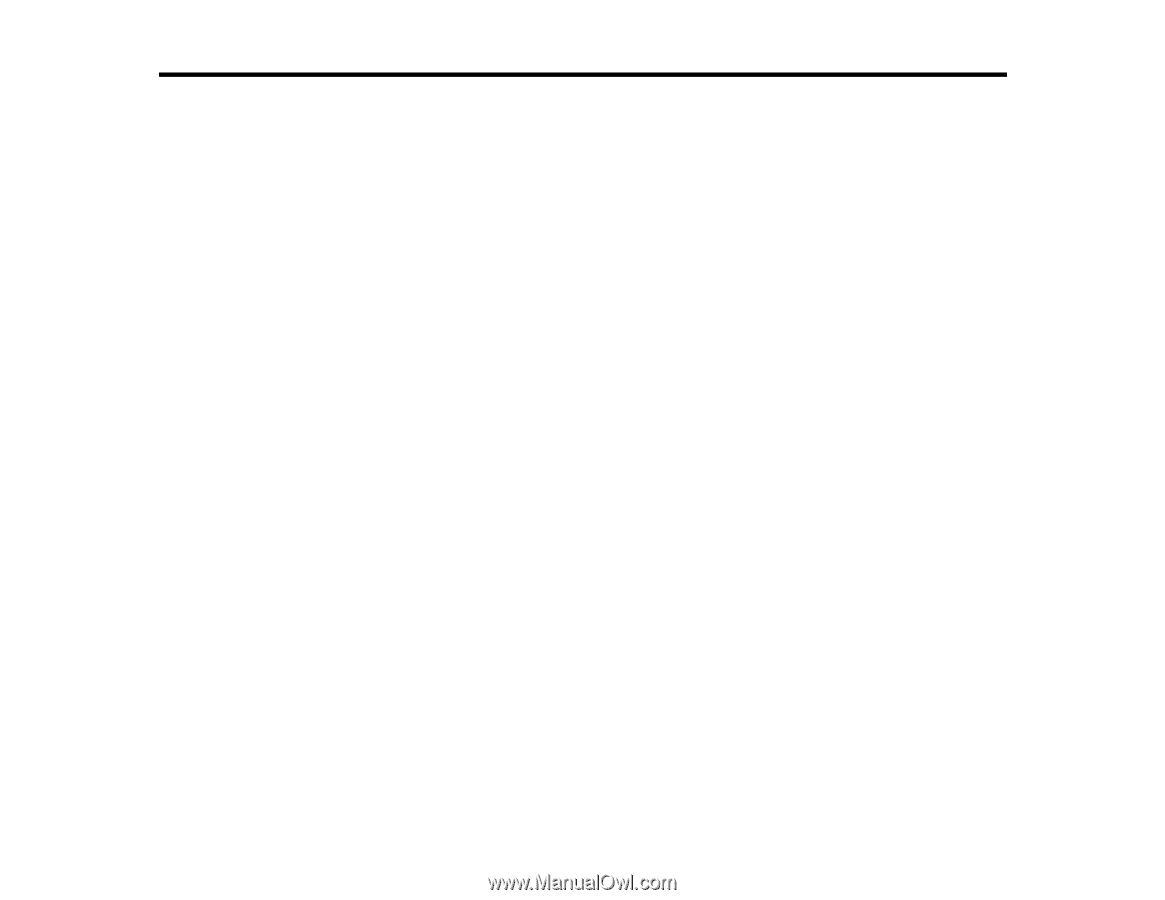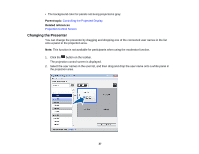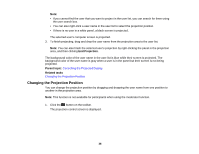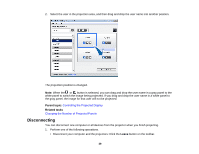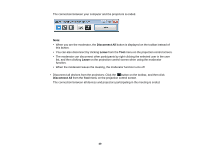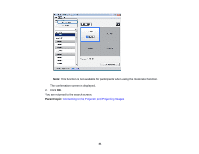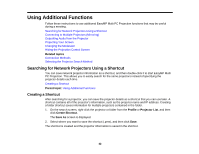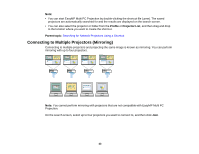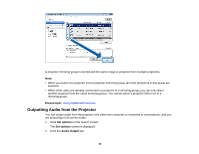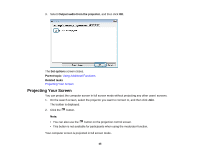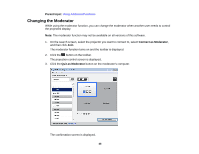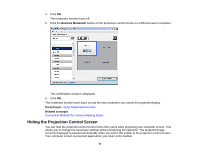Epson PowerLite 955W Operation Guide - EasyMP Multi PC Projection - Page 42
Using Additional Functions, Searching for Network Projectors Using a Shortcut, Creating a Shortcut
 |
View all Epson PowerLite 955W manuals
Add to My Manuals
Save this manual to your list of manuals |
Page 42 highlights
Using Additional Functions Follow these instructions to use additional EasyMP Multi PC Projection functions that may be useful during a meeting. Searching for Network Projectors Using a Shortcut Connecting to Multiple Projectors (Mirroring) Outputting Audio from the Projector Projecting Your Screen Changing the Moderator Hiding the Projection Control Screen Related topics Connection Methods Selecting the Projector Search Method Searching for Network Projectors Using a Shortcut You can save network projector information as a shortcut, and then double-click it to start EasyMP Multi PC Projection. This allows you to easily search for the same projectors instead of specifying the projector details each time. Creating a Shortcut Parent topic: Using Additional Functions Creating a Shortcut After searching for a projector, you can save the projector details as a shortcut that you can use later. A shortcut contains all of the projector's information, such as the projector name and IP address. Creating a folder shortcut saves information for multiple projectors contained in the folder. 1. On the search screen, right-click the projector or folder from the Profile or Projector List, and then click Create Shortcut. The Save As screen is displayed. 2. Select where you want to save the shortcut (.pme), and then click Save. The shortcut is created and the projector information is saved in the shortcut. 42