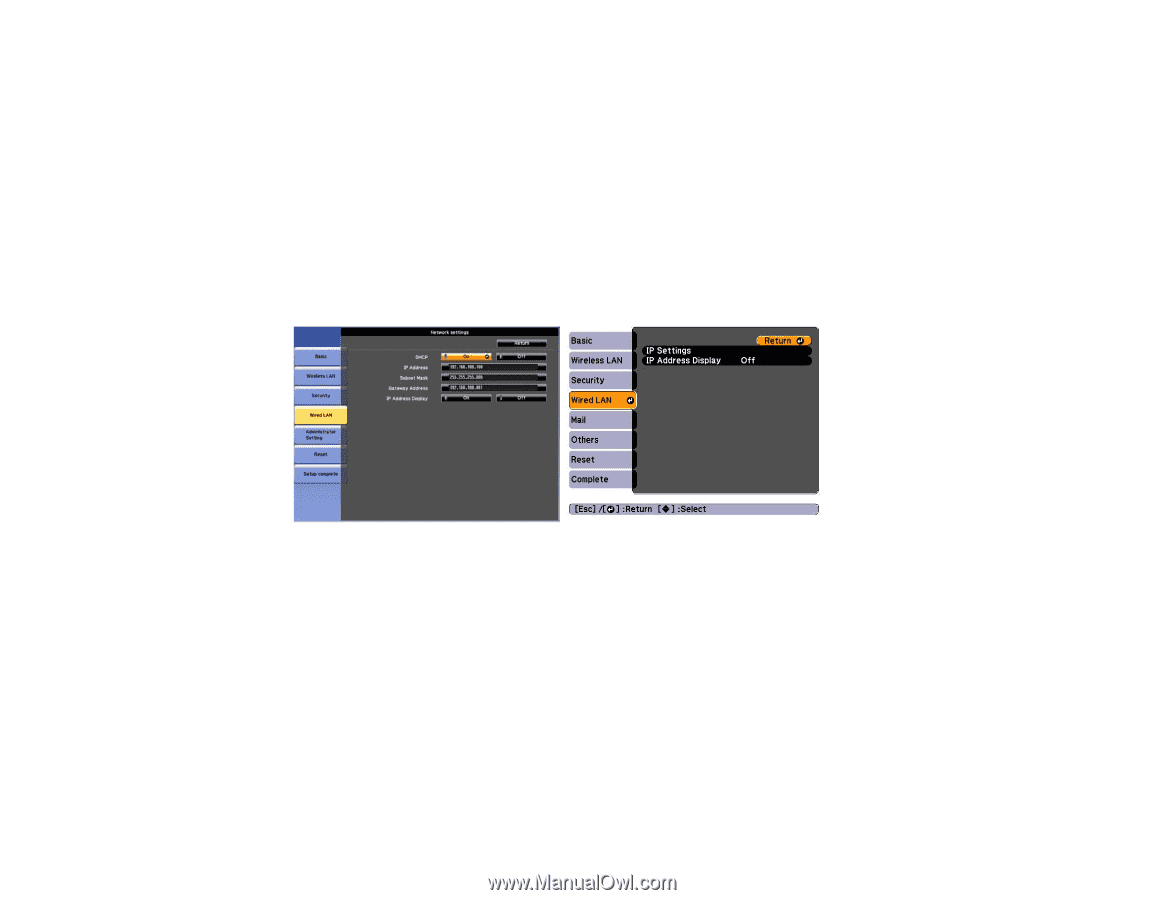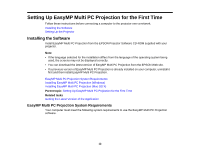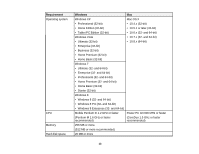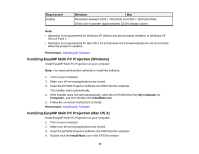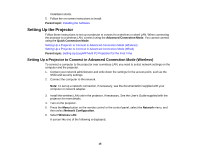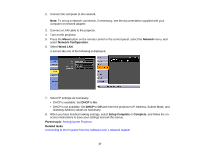Epson PowerLite 955W Operation Guide - EasyMP Multi PC Projection - Page 17
Network, Network Configuration, Wired LAN, Setup Complete, Complete, Parent topic, Related tasks
 |
View all Epson PowerLite 955W manuals
Add to My Manuals
Save this manual to your list of manuals |
Page 17 highlights
2. Connect the computer to the network. Note: To set up a network connection, if necessary, see the documentation supplied with your computer or network adapter. 3. Connect a LAN cable to the projector. 4. Turn on the projector. 5. Press the Menu button on the remote control or the control panel, select the Network menu, and select Network Configuration. 6. Select Wired LAN. A screen like one of the following is displayed. 7. Select IP settings as necessary. • DHCP is available: Set DHCP to On. • DHCP is not available: Set DHCP to Off and enter the projector's IP Address, Subnet Mask, and Gateway Address values as necessary. 8. When you have finished making settings, select Setup Complete or Complete, and follow the onscreen instructions to save your settings and exit the menus. Parent topic: Setting Up the Projector Related tasks Connecting to the Projector from the Software over a Network System 17