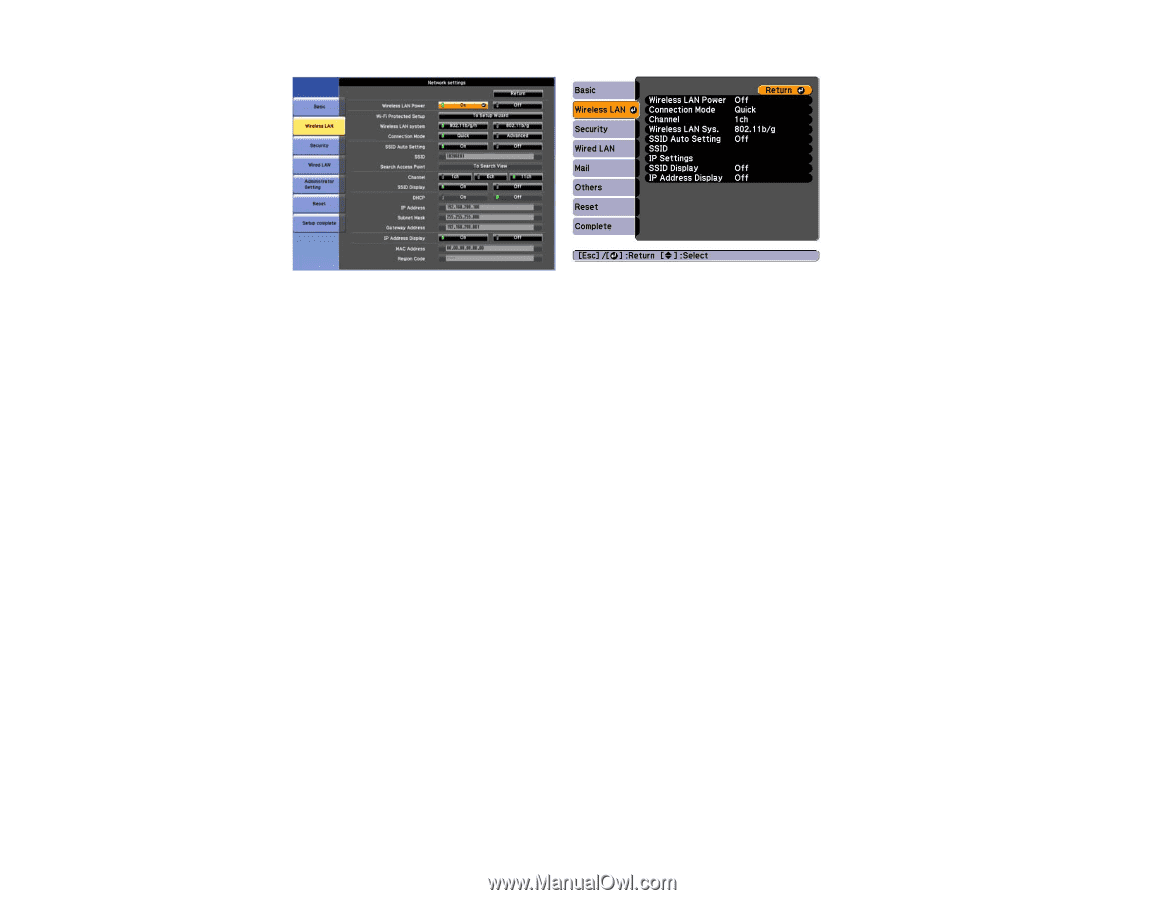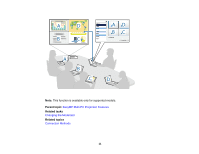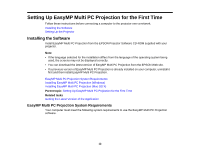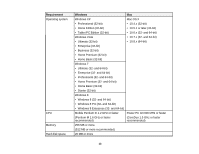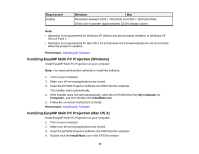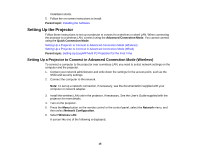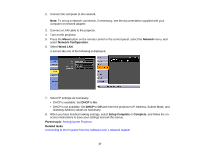Epson PowerLite 955W Operation Guide - EasyMP Multi PC Projection - Page 16
Setting Up a Projector to Connect in Advanced Connection Mode (Wired), Wireless LAN Power, Advanced
 |
View all Epson PowerLite 955W manuals
Add to My Manuals
Save this manual to your list of manuals |
Page 16 highlights
7. Select On for Wireless LAN Power. 8. Select Advanced for Connection Mode. 9. Select other options as necessary for your network. See the User's Guide supplied with the projector for more details. 10. Select security settings on the Security menu as necessary for your network. Check with your network administrator for more information on making the correct settings. 11. When you have finished making settings, select Setup Complete or Complete, and follow the on- screen instructions to save your settings and exit the menus. Parent topic: Setting Up the Projector Related tasks Connecting to the Projector from the Software over a Network System Setting Up a Projector to Connect in Advanced Connection Mode (Wired) To connect a computer to the projector using a wired LAN, you need to select network settings on the computer and the projector. 1. Contact your network administrator and check that DHCP is available under the current network environment. Note: If DHCP is not available, write down the following values that are available for your projector. • IP Address • Subnet Mask • Gateway Address 16