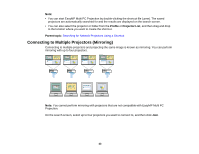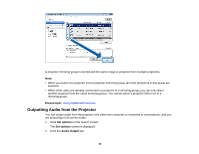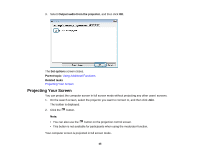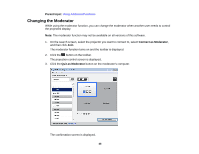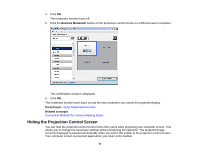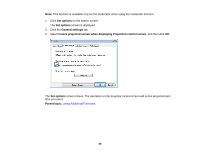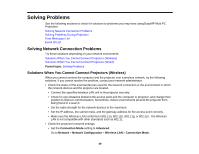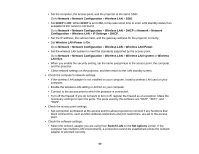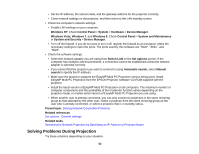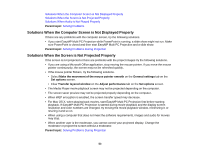Epson PowerLite 955W Operation Guide - EasyMP Multi PC Projection - Page 48
Set options, General settings, Freeze projected screen when displaying Projection control screen
 |
View all Epson PowerLite 955W manuals
Add to My Manuals
Save this manual to your list of manuals |
Page 48 highlights
Note: This function is available only for the moderator when using the moderator function. 1. Click Set options on the search screen. The Set options screen is displayed. 2. Click the General settings tab. 3. Select Freeze projected screen when displaying Projection control screen, and then click OK. The Set options screen closes. The operation on the projector control screen will not be projected next time you use it. Parent topic: Using Additional Functions 48
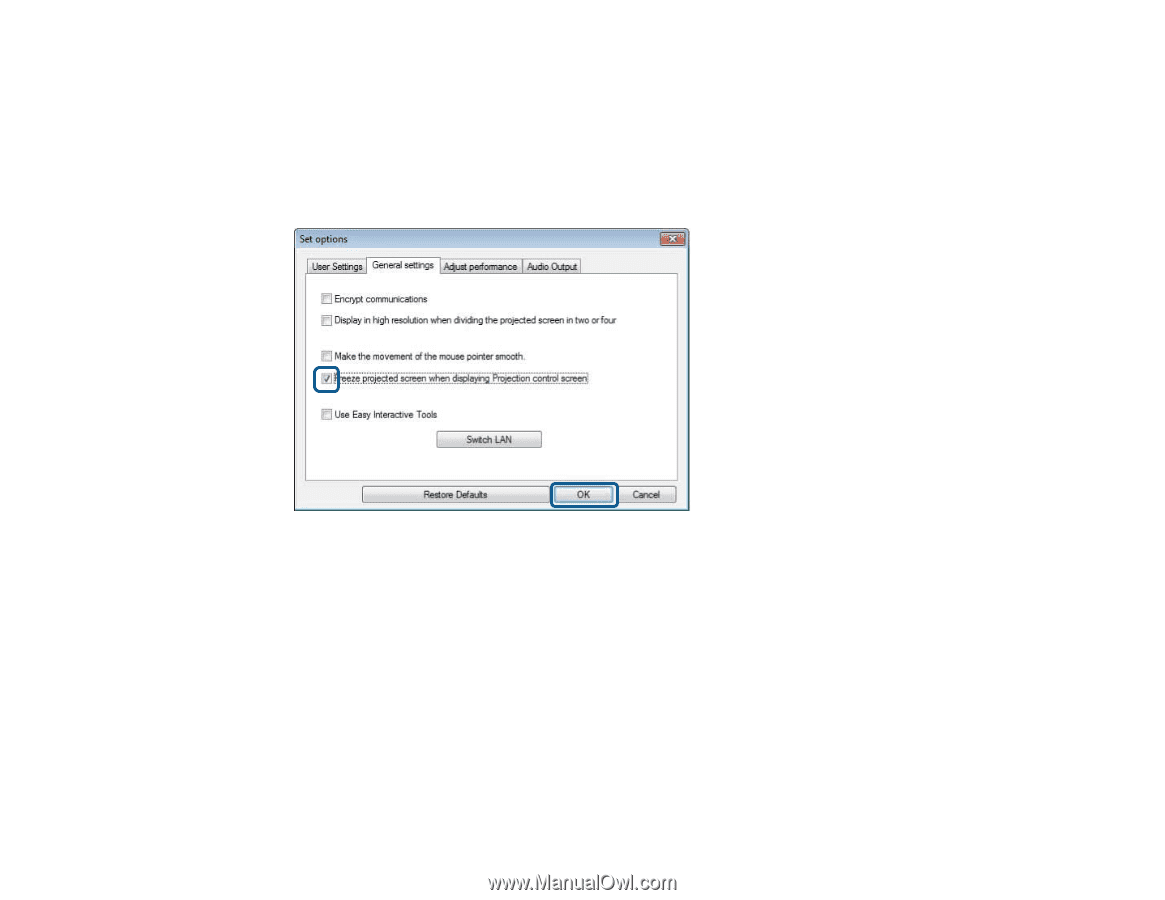
Note:
This function is available only for the moderator when using the moderator function.
1.
Click
Set options
on the search screen.
The
Set options
screen is displayed.
2.
Click the
General settings
tab.
3.
Select
Freeze projected screen when displaying Projection control screen
, and then click
OK
.
The
Set options
screen closes. The operation on the projector control screen will not be projected next
time you use it.
Parent topic:
Using Additional Functions
48