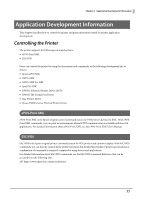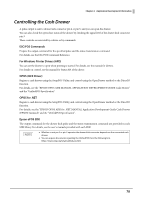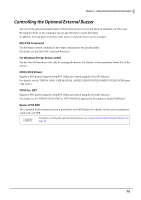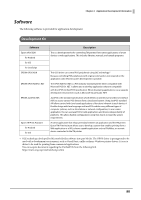Epson TM-m50II Technical Reference Guide - Page 75
Web Config, How to Start Web Config
 |
View all Epson TM-m50II manuals
Add to My Manuals
Save this manual to your list of manuals |
Page 75 highlights
Chapter 3 Advanced Usage Web Config Web Config is a printer's built-in web page that allows you to check and change printer settings on your browser. To use Web Config, you need to set your computer's IP address to the same segment as the printer. How to Start Web Config 1 Start your web browser on a computer or smart device on the network and enter the IP address of the printer in the address field. Example for HTTPS Example for HTTP IPv4: https://192.0.2.111/ IPv6: https://[2001:db8::1000:1]/ IPv4: http://192.0.2.111/ IPv6: http://[2001:db8::1000:1]/ 2 After Web Config starts, select the menu you wish to configure. 3 When the authentication screen appears, enter your password and log in. The default password is as follows: Password label Password Attached on the product Printed on the label Not attached on the product Serial number (10-digit alphanumeric characters, case-sensitive) 75