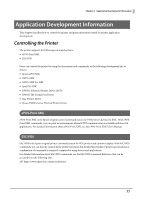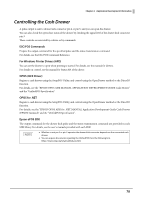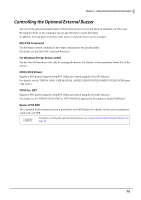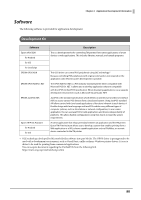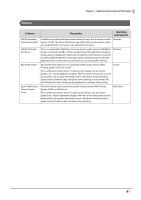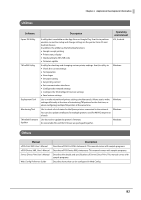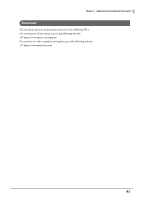Epson TM-m50II Technical Reference Guide - Page 78
Controlling the Cash Drawer, ESC/POS Commands, For Windows Printer Drivers APD, OPOS OCX Driver
 |
View all Epson TM-m50II manuals
Add to My Manuals
Save this manual to your list of manuals |
Page 78 highlights
Chapter 4 Application Development Information Controlling the Cash Drawer A pulse output is sent to drawer kick connector pin 2 or pin 5, and you can open the drawer. You can also check the open/close status of the drawer by checking the signal level of the drawer kick connector pin 3. These controls are executed by a driver or by commands. ESC/POS Commands Prepare the output command for the specified pulse and the status transmission command. For details, see the ESC/POS Command Reference. For Windows Printer Drivers (APD) You can set the drawer to open when printing is started. For details, see the manual for drivers. For details on control, see the manual for Status API of the driver. OPOS (OCX Driver) Register a cash drawer using the SetupPOS Utility, and control using the OpenDrawer method or the DirectIO function. For details, see the "EPSON OPOS ADK MANUAL APPLICATION DEVELOPMENT GUIDE Cash Drawer" and the "UnifiedPOS Specification". OPOS for .NET Register a cash drawer using the SetupPOS Utility, and control using the OpenDrawer method or the DirectIO function. For details, see the "EPSON OPOS ADK for .NET MANUAL Application Development Guide Cash Drawer (EPSON Standard)" and the "UnifiedPOS Specification". Epson ePOS SDK The output command for the drawer kick pulse and the status transmission command are provided in each SDK library. For details, see the user's manuals provided with each SDK. • Whether or not pin 2 or pin 5 operates the drawer kick connector depends on the connected cash drawer. • You can acquire documents regarding the UnifiedPOS from the following link. https://www.omg.org/retail/unified-pos.htm 78