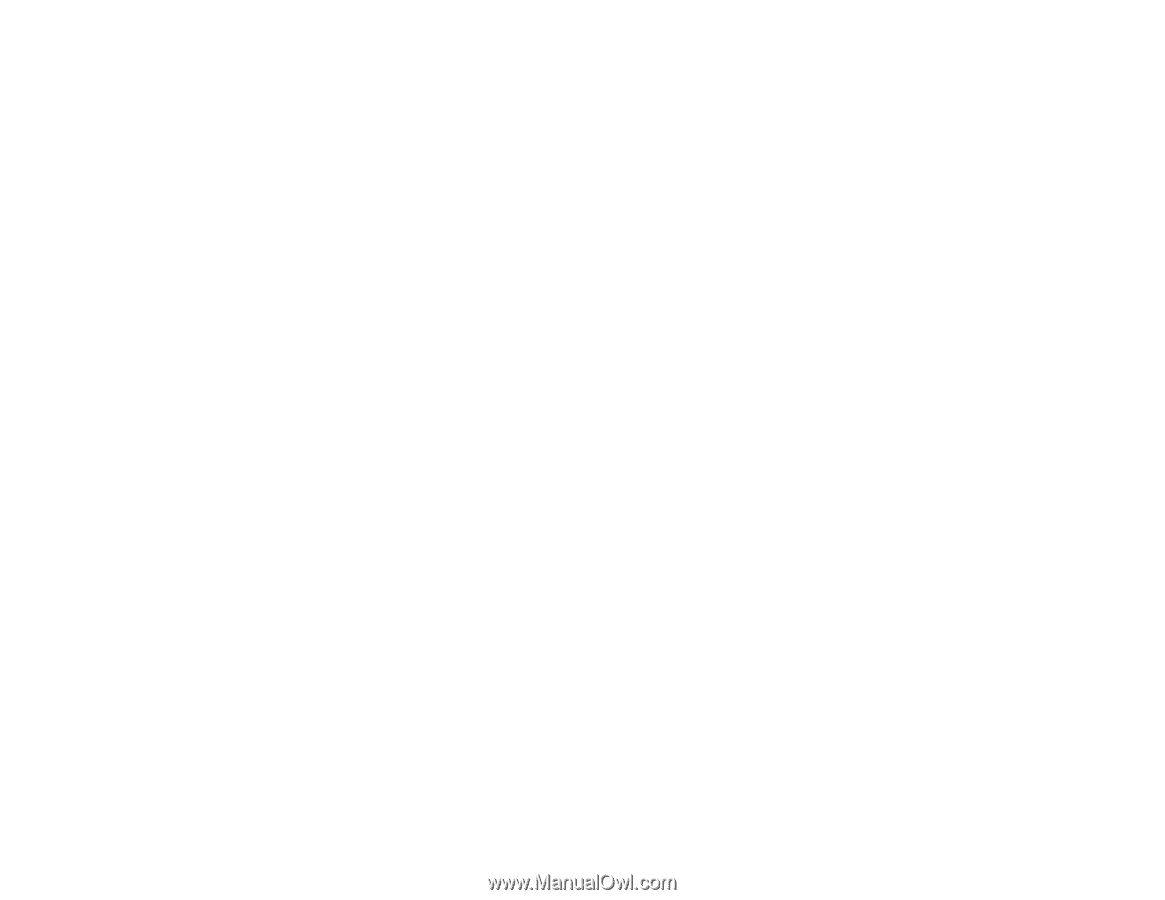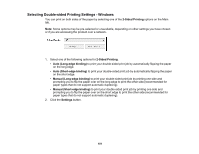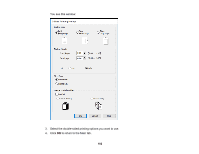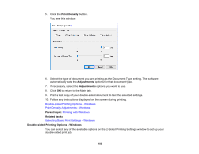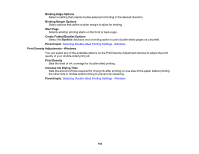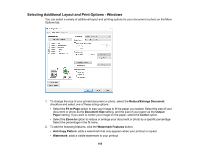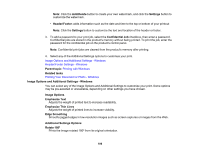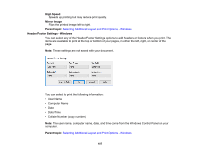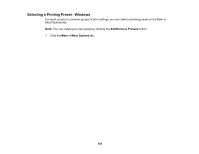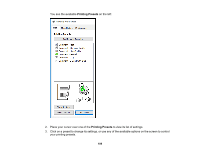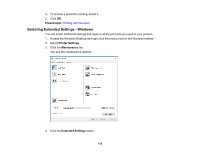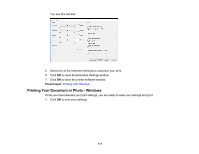Epson WorkForce Pro WF-M5694 User Manual - Page 106
Image Options and Additional Settings - Windows, Header/Footer Settings - Windows
 |
View all Epson WorkForce Pro WF-M5694 manuals
Add to My Manuals
Save this manual to your list of manuals |
Page 106 highlights
Note: Click the Add/Delete button to create your own watermark, and click the Settings button to customize the watermark. • Header/Footer: adds information such as the date and time to the top or bottom of your printout Note: Click the Settings button to customize the text and location of the header or footer. 3. To add a password to your print job, select the Confidential Job checkbox, then enter a password. Confidential jobs are stored in the product's memory without being printed. To print the job, enter the password for the confidential job on the product's control panel. Note: Confidential print jobs are cleared from the product's memory after printing. 4. Select any of the Additional Settings options to customize your print. Image Options and Additional Settings - Windows Header/Footer Settings - Windows Parent topic: Printing with Windows Related tasks Printing Your Document or Photo - Windows Image Options and Additional Settings - Windows You can select any of the Image Options and Additional Settings to customize your print. Some options may be pre-selected or unavailable, depending on other settings you have chosen. Image Options Emphasize Text Adjusts the weight of printed text to increase readability. Emphasize Thin Lines Adjusts the weight of printed lines to increase visibility. Edge Smoothing Smooths jagged edges in low-resolution images such as screen captures or images from the Web. Additional Settings Options Rotate 180º Prints the image rotated 180º from its original orientation. 106