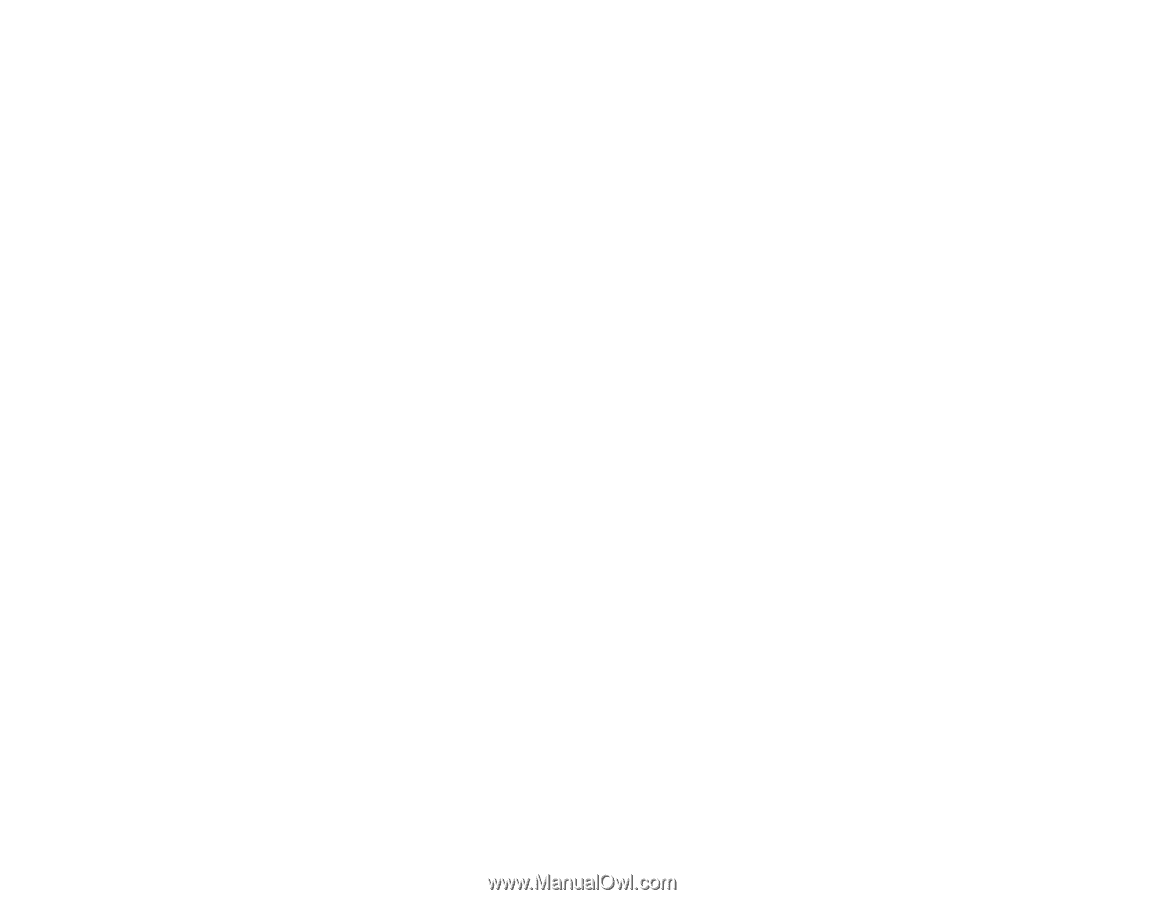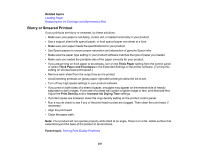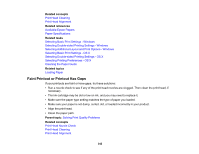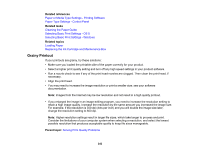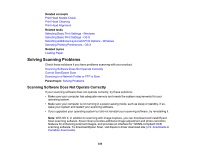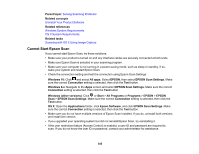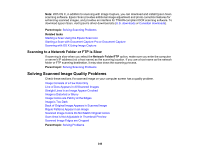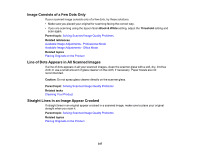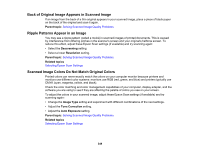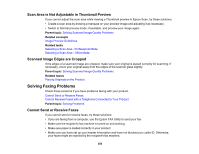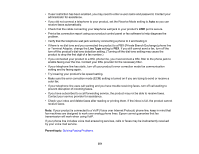Epson WorkForce Pro WF-M5694 User Manual - Page 346
Scanning to a Network Folder or FTP is Slow, Solving Scanned Image Quality Problems
 |
View all Epson WorkForce Pro WF-M5694 manuals
Add to My Manuals
Save this manual to your list of manuals |
Page 346 highlights
Note: With OS X, in addition to scanning with Image Capture, you can download and install Epson Scan scanning software. Epson Scan provides additional image adjustment and photo correction features for enhancing scanned images, and provides an interface for TWAIN-compliant OCR scanning software. To download Epson Scan, visit Epson's driver download site (U.S. downloads or Canadian downloads). Parent topic: Solving Scanning Problems Related tasks Starting a Scan Using the Epson Scan Icon Starting a Scan with Document Capture Pro or Document Capture Scanning with OS X Using Image Capture Scanning to a Network Folder or FTP is Slow If scanning is slow when you select the Network Folder/FTP option, make sure you enter the computer or server's IP address (not a host name) as the scanning location. If you use a host name as the network folder or FTP scanning destination, it may slow down the scanning process. Parent topic: Solving Scanning Problems Solving Scanned Image Quality Problems Check these sections if a scanned image on your computer screen has a quality problem. Image Consists of a Few Dots Only Line of Dots Appears in All Scanned Images Straight Lines in an Image Appear Crooked Image is Distorted or Blurry Image Colors are Patchy at the Edges Image is Too Dark Back of Original Image Appears in Scanned Image Ripple Patterns Appear in an Image Scanned Image Colors Do Not Match Original Colors Scan Area is Not Adjustable in Thumbnail Preview Scanned Image Edges are Cropped Parent topic: Solving Problems 346