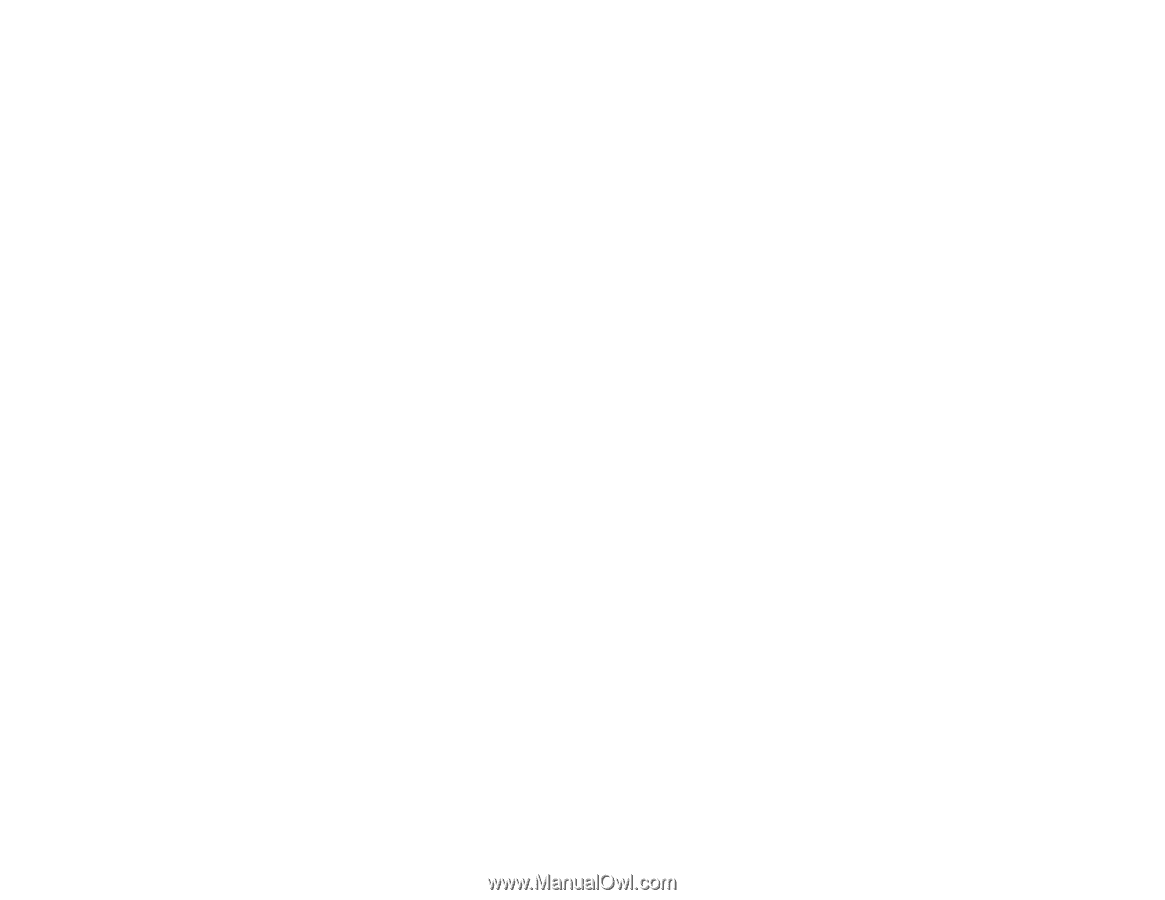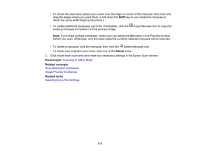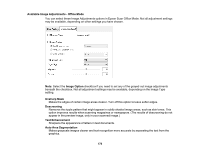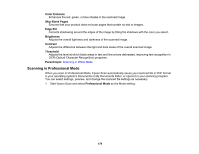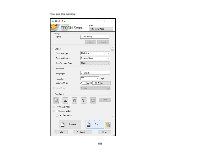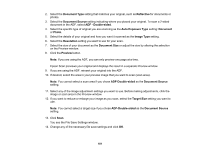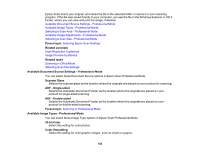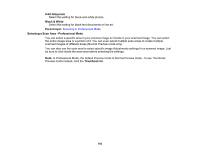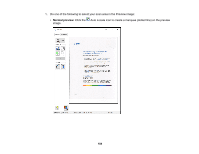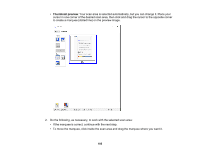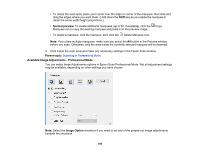Epson WorkForce Pro WF-M5694 User Manual - Page 182
Available Document Source Settings - Professional Mode, Available Image Types - Professional Mode
 |
View all Epson WorkForce Pro WF-M5694 manuals
Add to My Manuals
Save this manual to your list of manuals |
Page 182 highlights
Epson Scan scans your original, and saves the file in the selected folder or opens it in your scanning program. If the file was saved directly to your computer, you see the file in the Windows Explorer or OS X Finder, where you can view and print the image, if desired. Available Document Source Settings - Professional Mode Available Image Types - Professional Mode Selecting a Scan Area - Professional Mode Available Image Adjustments - Professional Mode Selecting a Scan Size - Professional Mode Parent topic: Selecting Epson Scan Settings Related concepts Scan Resolution Guidelines Image Preview Guidelines Related tasks Scanning in Office Mode Selecting Scan File Settings Available Document Source Settings - Professional Mode You can select these Document Source options in Epson Scan Professional Mode. Scanner Glass Selects the scanner glass as the location where the originals are placed on your product for scanning. ADF - Single-sided Selects the Automatic Document Feeder as the location where the originals are placed on your product for single-sided scanning. ADF - Double-sided Selects the Automatic Document Feeder as the location where the originals are placed on your product for double-sided scanning. Parent topic: Scanning in Professional Mode Available Image Types - Professional Mode You can select these Image Type options in Epson Scan Professional Mode. 24-bit Color Select this setting for color photos. Color Smoothing Select this setting for color graphic images, such as charts or graphs. 182