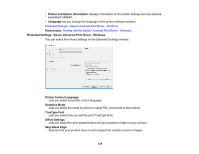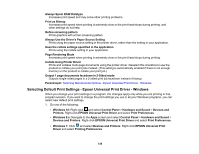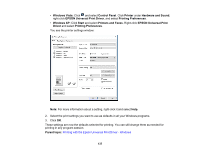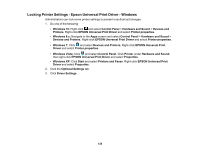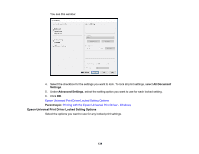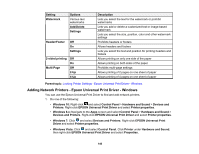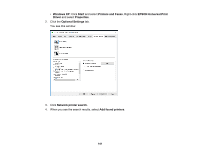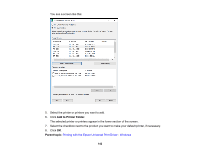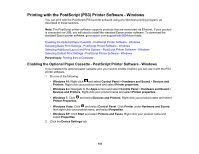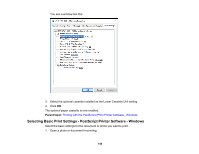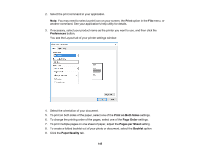Epson WorkForce Pro WF-M5694 User Manual - Page 140
Adding Network Printers - Epson Universal Print Driver - Windows
 |
View all Epson WorkForce Pro WF-M5694 manuals
Add to My Manuals
Save this manual to your list of manuals |
Page 140 highlights
Setting Watermark Options Various text watermarks Add/Delete Settings Header/Footer Off On Settings 2-sided printing Multi-Page Off On Off 2-Up 4-Up Description Lets you select the text for the watermark or prohibit watermarks Lets you add or delete a customized text or image-based watermark Lets you select the size, position, color and other watermark settings Prohibits headers or footers Allows headers and footers Lets you select the text and position for printing headers and footers Allows printing on only one side of the paper Allows printing on both sides of the paper Prohibits multi-page settings Allows printing of 2 pages on one sheet of paper Allows printing of 4 pages on one sheet of paper Parent topic: Locking Printer Settings - Epson Universal Print Driver - Windows Adding Network Printers - Epson Universal Print Driver - Windows You can use the Epson Universal Print Driver to find and add network printers. 1. Do one of the following: • Windows 10: Right-click and select Control Panel > Hardware and Sound > Devices and Printers. Right-click EPSON Universal Print Driver and select Printer properties. • Windows 8.x: Navigate to the Apps screen and select Control Panel > Hardware and Sound > Devices and Printers. Right-click EPSON Universal Print Driver and select Printer properties. • Windows 7: Click and select Devices and Printers. Right-click EPSON Universal Print Driver and select Printer properties. • Windows Vista: Click and select Control Panel. Click Printer under Hardware and Sound, then right-click EPSON Universal Print Driver and select Properties. 140