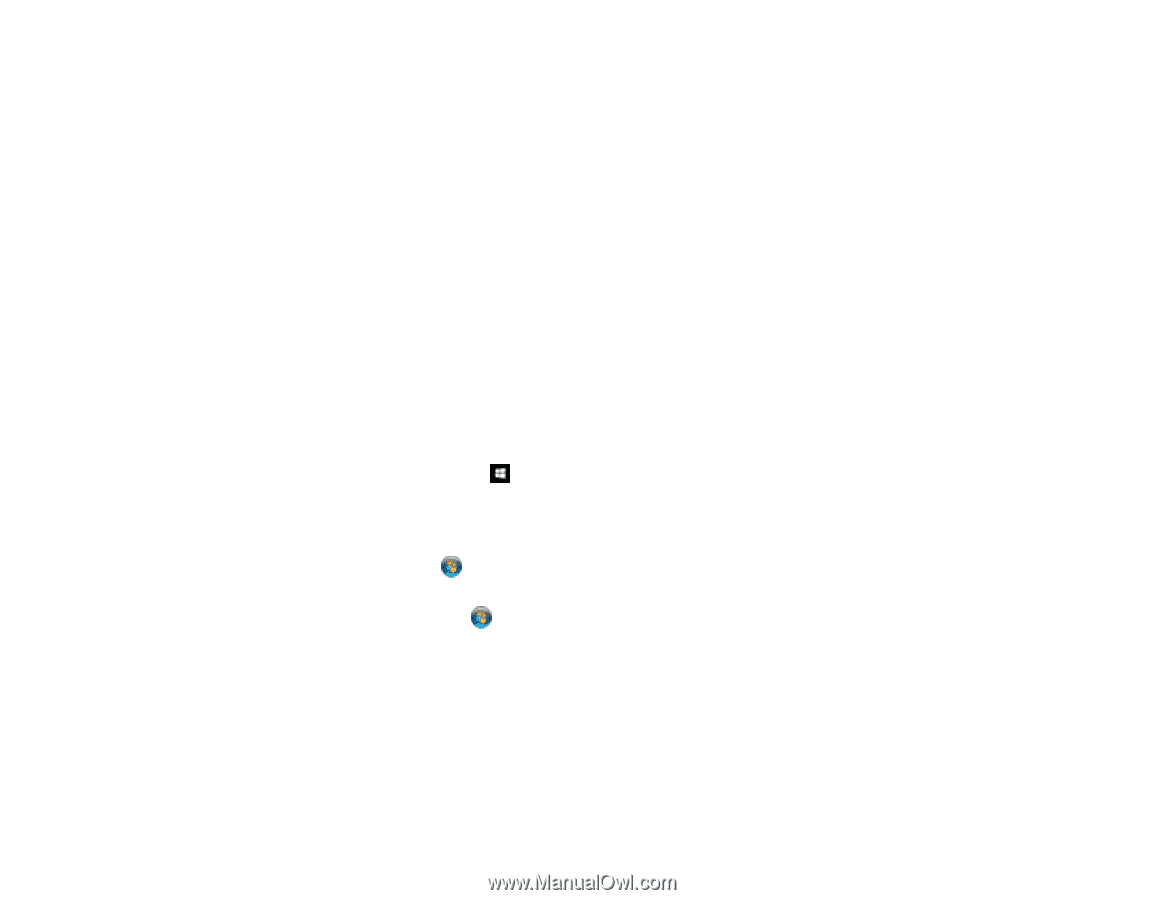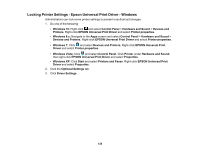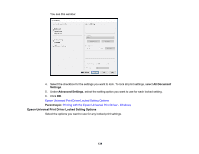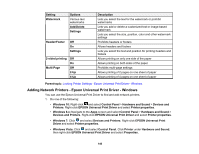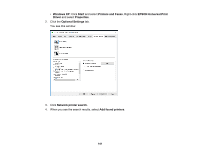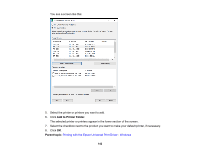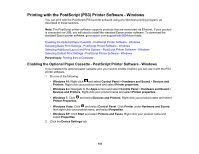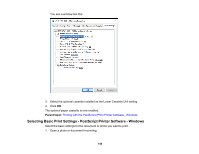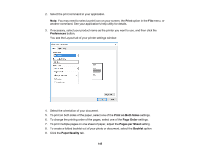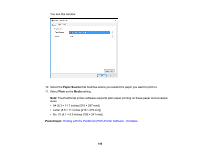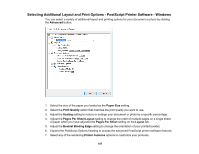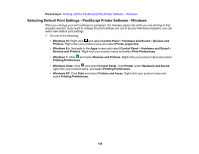Epson WorkForce Pro WF-M5694 User Manual - Page 143
Printing with the PostScript (PS3) Printer Software - Windows
 |
View all Epson WorkForce Pro WF-M5694 manuals
Add to My Manuals
Save this manual to your list of manuals |
Page 143 highlights
Printing with the PostScript (PS3) Printer Software - Windows You can print with the PostScript (PS3) printer software using any Windows printing program, as described in these sections. Note: The PostScript printer software supports products that are connected via Ethernet. If your product is connected via USB, you will need to install the standard Epson printer software. To download the standard Epson printer software, go to epson.com/support/wfm5694downloads. Enabling the Optional Paper Cassette - PostScript Printer Software - Windows Selecting Basic Print Settings - PostScript Printer Software - Windows Selecting Additional Layout and Print Options - PostScript Printer Software - Windows Selecting Default Print Settings - PostScript Printer Software - Windows Parent topic: Printing from a Computer Enabling the Optional Paper Cassette - PostScript Printer Software - Windows If you installed the optional paper cassette unit, you need to enable it before you can use it with the PS3 printer software. 1. Do one of the following: • Windows 10: Right-click and select Control Panel > Hardware and Sound > Devices and Printers. Right-click your product name and select Printer properties. • Windows 8.x: Navigate to the Apps screen and select Control Panel > Hardware and Sound > Devices and Printers. Right-click your product name and select Printer properties. • Windows 7: Click and select Devices and Printers. Right-click your product name and select Printer Properties. • Windows Vista: Click and select Control Panel. Click Printer under Hardware and Sound, then right-click your product name, and select Properties. • Windows XP: Click Start and select Printers and Faxes. Right-click your product name and select Properties. 2. Click the Device Settings tab. 143