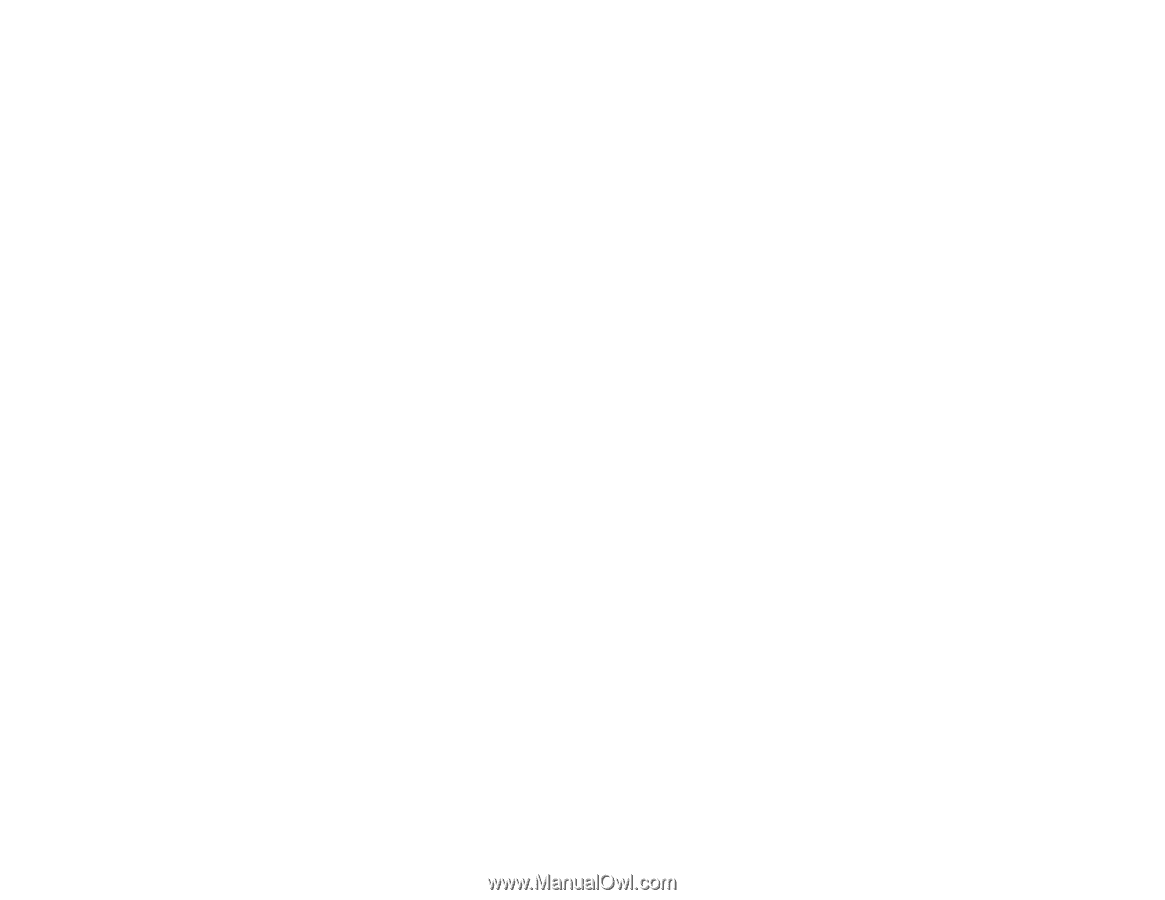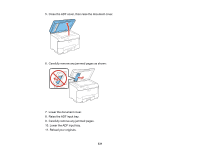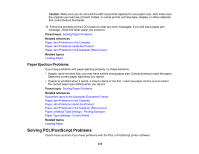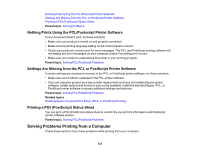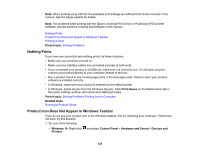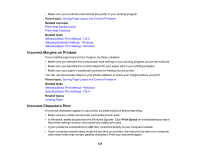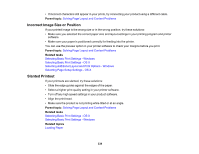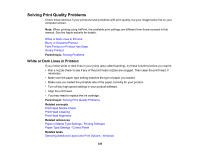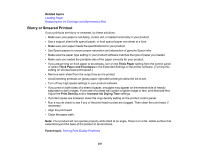Epson WorkForce Pro WF-M5694 User Manual - Page 336
Solving Layout and Content Problems, Always Spool RAW Datatype
 |
View all Epson WorkForce Pro WF-M5694 manuals
Add to My Manuals
Save this manual to your list of manuals |
Page 336 highlights
For the fastest printing, select the following settings in your product software: • Make sure the paper type setting matches the type of paper you loaded. • Turn on any high speed settings in your product software. • Select a lower print quality setting. • Make sure the ink drying time has not been increased for double-sided printing. • Windows: Click the Maintenance or Utility tab, select Extended Settings or Speed and Progress, and select the following settings: • Always Spool RAW Datatype • Page Rendering Mode • Print as Bitmap Parent topic: Solving Problems Printing from a Computer Related references Windows System Requirements OS X System Requirements Paper or Media Type Settings - Printing Software Paper Type Settings - Control Panel Related tasks Selecting Basic Print Settings - Windows Selecting Extended Settings - Windows Selecting Basic Print Settings - OS X Solving Page Layout and Content Problems Check these sections if you have problems with the layout or content of your printed pages. Note: When printing using AirPrint, the available print settings are different from those covered in this manual. See the Apple website for details. Inverted Image Too Many Copies Print Blank Pages Print Incorrect Margins on Printout Incorrect Characters Print 336