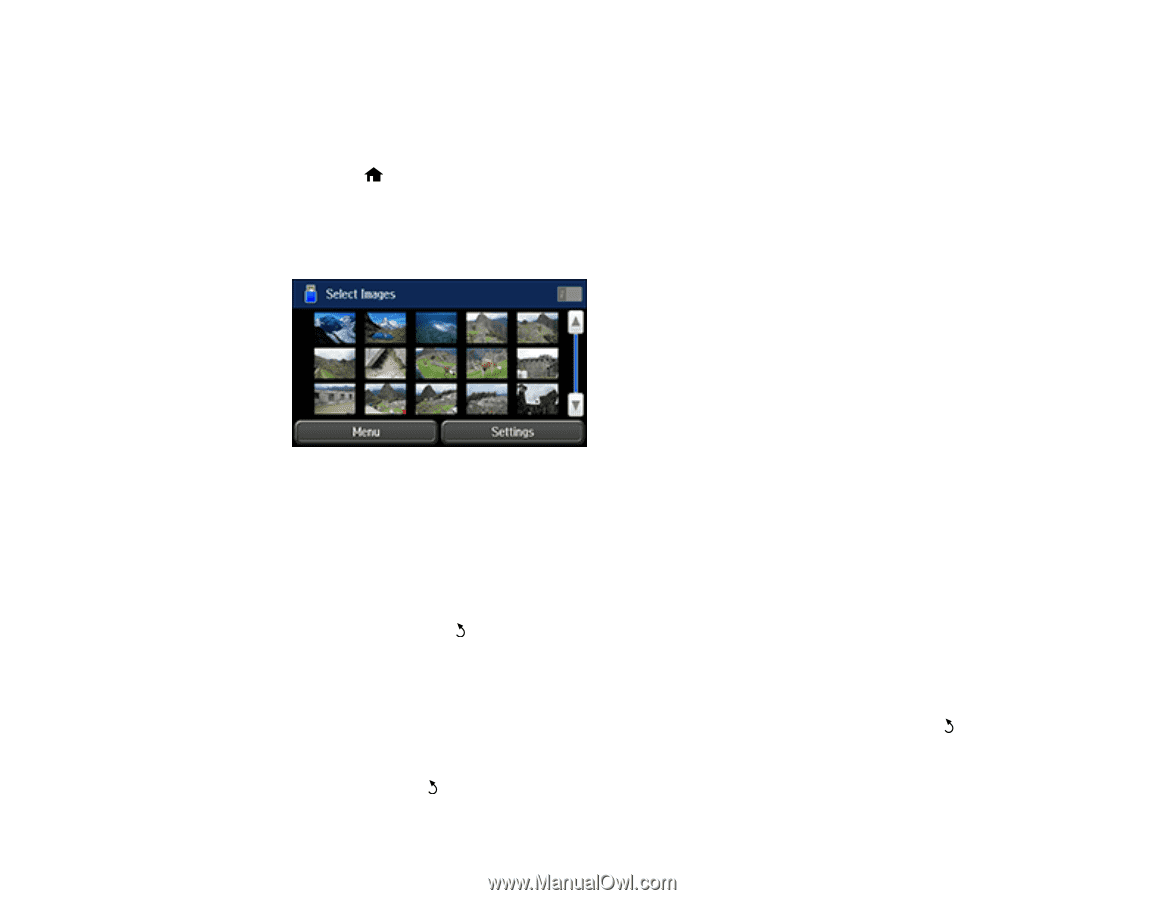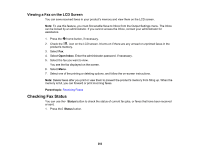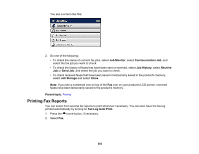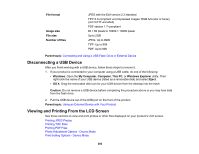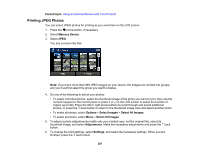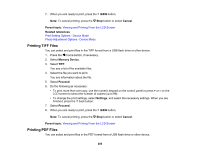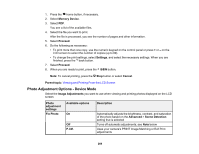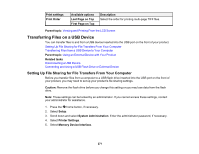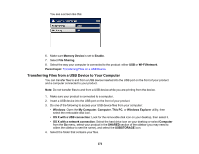Epson WorkForce Pro WF-M5694 User Manual - Page 267
Printing JPEG Photos, Parent topic, Memory Device, Options, Select Images, Adjustments, Settings
 |
View all Epson WorkForce Pro WF-M5694 manuals
Add to My Manuals
Save this manual to your list of manuals |
Page 267 highlights
Parent topic: Using an External Device with Your Product Printing JPEG Photos You can select JPEG photos for printing as you view them on the LCD screen. 1. Press the home button, if necessary. 2. Select Memory Device. 3. Select JPEG. You see a screen like this: Note: If you have more than 999 JPEG images on your device, the images are divided into groups, and you must first select the group you want to display. 4. Do one of the following to select your photos: • To select individual photos, select the thumbnail image of the photo you want to print, then use the numeric keypad on the control panel or press + or - on the LCD screen to select the number of copies (up to 99). Press the left or right arrow buttons to scroll through and select additional photos, or press the back button to return to the thumbnail image view and select another photo. • To select all photos, select Options > Select Images > Select All Images. • To select all photos, select Menu > Select All Images. 5. To adjust a photo (adjustments modify only your printed copy, not the original file), select its thumbnail image, and select Adjustments. Make the necessary adjustments and press the back button. 6. To change the print settings, select Settings, and select the necessary settings. When you are finished, press the back button. 267