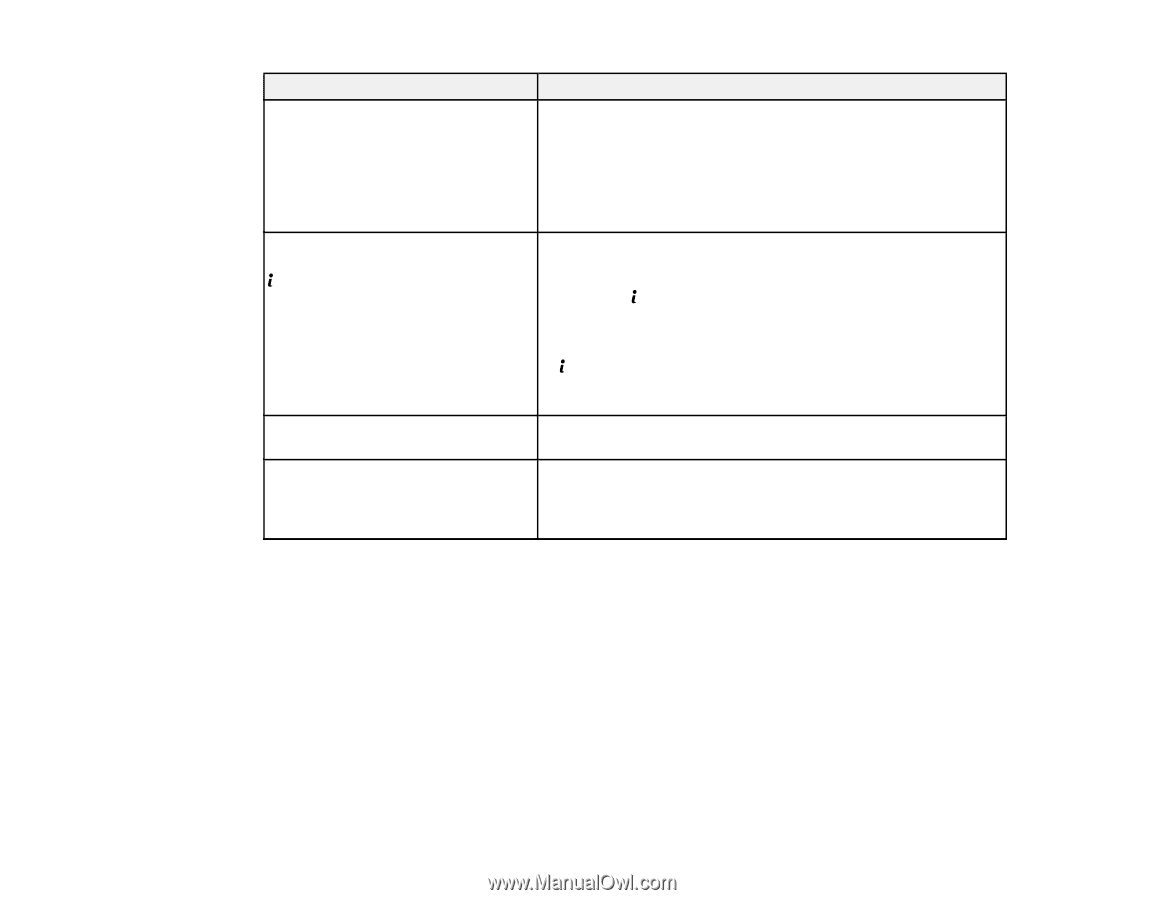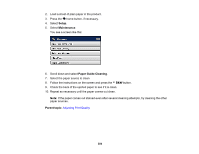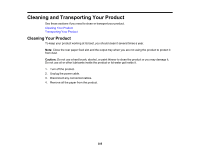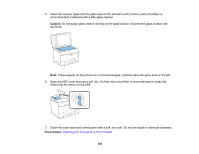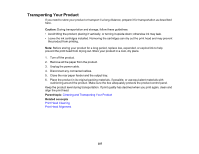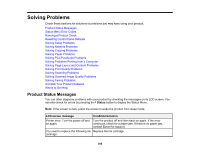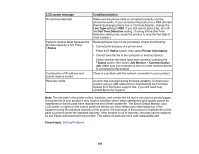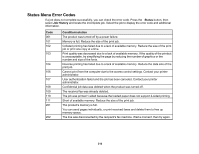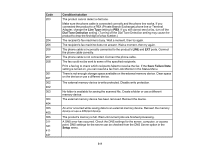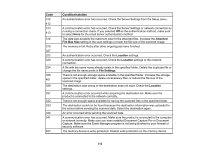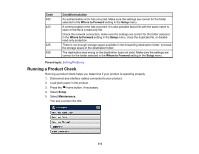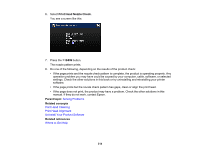Epson WorkForce Pro WF-M5694 User Manual - Page 309
LCD screen message, Condition/solution, Line Type, Dial Tone Detection, Status, Printer Information
 |
View all Epson WorkForce Pro WF-M5694 manuals
Add to My Manuals
Save this manual to your list of manuals |
Page 309 highlights
LCD screen message No dial tone detected. Failed to receive faxes because the fax data capacity is full. Press Status Combination of IP address and subnet mask is invalid. Recovery mode Condition/solution Make sure the phone cable is connected correctly and the phone line works. If you connected the product to a PBX (Private Branch Exchange) phone line or Terminal Adapter, change the Line Type setting to PBX. If you still cannot send a fax, turn off the Dial Tone Detection setting. (Turning off the Dial Tone Detection setting may cause the product to drop the first digit of a fax number.) Received faxes may not be processed. Check the following: • Cannot print because of a printer error. Press the Status button, then select Printer Information. • Cannot save the fax in the computer or memory device. Check whether the faxes have been saved by pressing the Status button, then select Job Monitor > Communication Job. Make sure you computer is turn on or the memory device is connected to the product. There is a problem with the network connection to your product. An error has occurred during firmware updating. Connect your product using a USB cable and try downloading the Firmware Update from the Epson support site. If you still need help, contact Epson for support. Note: The ink pads in the printer collect, distribute, and contain the ink that is not used on printed pages. During the life of your product it may reach a condition where either satisfactory print quality cannot be maintained or the ink pads have reached the end of their usable life. The Epson Status Monitor, your LCD screen, or lights on the control panel will advise you when these parts need replacing. If this happens during the standard warranty of the product, the exchange of the product or replacement of the pads is covered under the standard warranty. If the product is out of warranty, the pads can be replaced by any Epson authorized service provider. The waste ink pads are not a user-replaceable part. Parent topic: Solving Problems 309