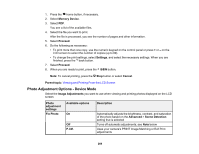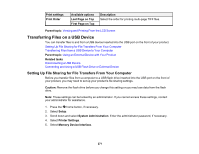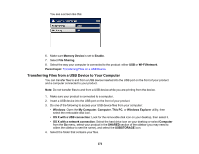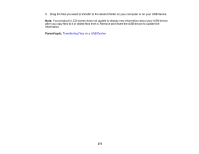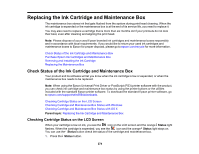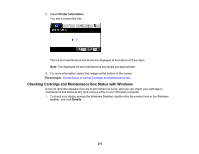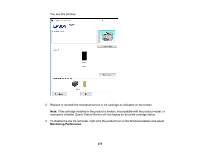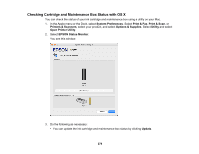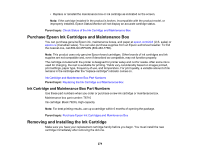Epson WorkForce Pro WF-M5694 User Manual - Page 274
Replacing the Ink Cartridge and Maintenance Box, Checking Cartridge Status on the LCD Screen
 |
View all Epson WorkForce Pro WF-M5694 manuals
Add to My Manuals
Save this manual to your list of manuals |
Page 274 highlights
Replacing the Ink Cartridge and Maintenance Box The maintenance box stores ink that gets flushed from the system during print head cleaning. When the ink cartridge is expended or the maintenance box is at the end of its service life, you need to replace it. You may also need to replace a cartridge that is more than six months old if your printouts do not look their best, even after cleaning and aligning the print head. Note: Please dispose of your used Epson branded ink cartridges and maintenance boxes responsibly and in accordance with local requirements. If you would like to return your used ink cartridges and maintenance boxes to Epson for proper disposal, please go to epson.com/recycle for more information. Check Status of the Ink Cartridge and Maintenance Box Purchase Epson Ink Cartridges and Maintenance Box Removing and Installing the Ink Cartridge Replacing the Maintenance Box Check Status of the Ink Cartridge and Maintenance Box Your product and its software will let you know when the ink cartridge is low or expended, or when the maintenance box needs to be replaced. Note: When using the Epson Universal Print Driver or PostScript (PS3) printer software with the product, you can check ink cartridge and maintenance box status by using the printer buttons or the utilities included with the standard Epson printer software. To download the standard Epson printer software, go to epson.com/support/wfm5694downloads. Checking Cartridge Status on the LCD Screen Checking Cartridge and Maintenance Box Status with Windows Checking Cartridge and Maintenance Box Status with OS X Parent topic: Replacing the Ink Cartridge and Maintenance Box Checking Cartridge Status on the LCD Screen When your cartridge is low on ink, you see the icon on the LCD screen and the orange Status light flashes. When the cartridge is expended, you see the icon and the orange Status light stays on. You can use the Status button check the status of the cartridge and maintenance box. 1. Press the Status button. 274