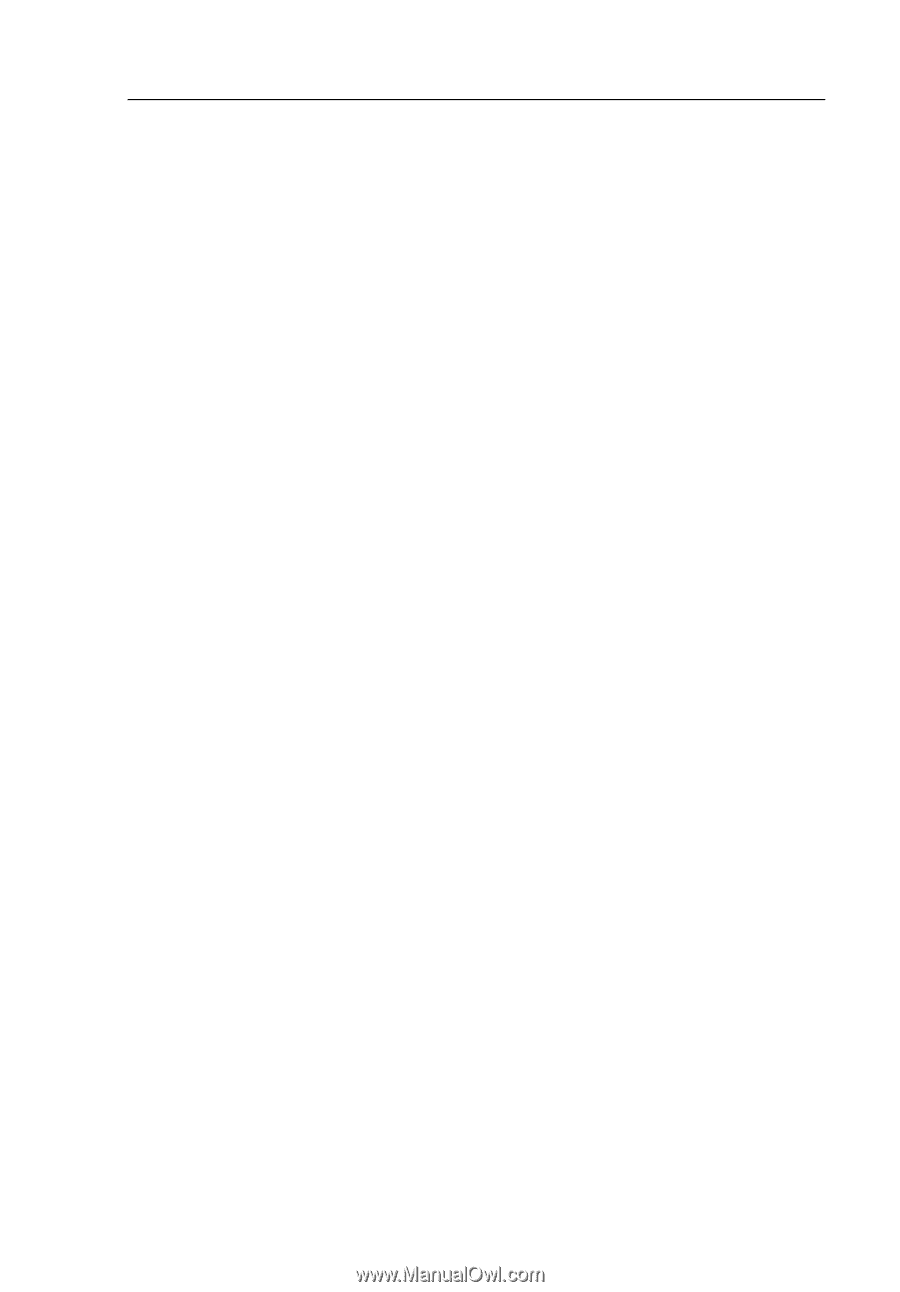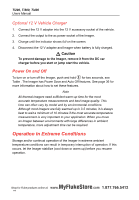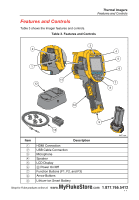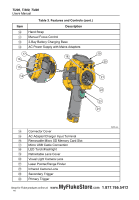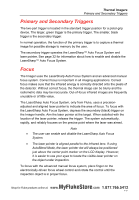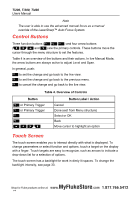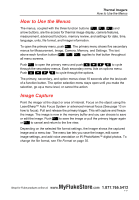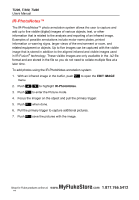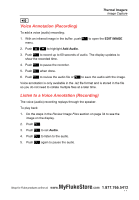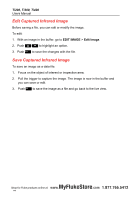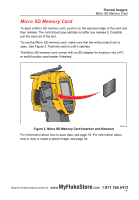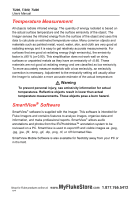Fluke Ti200 Manual - Page 21
How to Use the Menus, Image Capture - thermal imaging camera
 |
View all Fluke Ti200 manuals
Add to My Manuals
Save this manual to your list of manuals |
Page 21 highlights
Thermal Imagers How to Use the Menus How to Use the Menus The menus, coupled with the three function buttons and arrow buttons, are the access for thermal image display, camera features, measurement, advanced functions, memory review, and settings for date, time, language, units, file format, and Imager information. To open the primary menu, push . The primary menu shows five secondary menus for Measurement, Image, Camera, Memory, and Settings. The text above each function button applies to that button throughout all menu screens. Push to open the primary menu and push to cycle through the secondary menus. Each secondary menu lists an options menu. Push to cycle through the options. The primary, secondary, and option menus close 10 seconds after the last push of a function button. The option selection menu stays open until you make the selection, go up a menu level, or cancel the action. Image Capture Point the imager at the object or area of interest. Focus on the object using the LaserSharp™ Auto Focus System or advanced manual focus (See page 13 on how to focus). Pull and release the primary trigger. This will capture and freeze the image. The image is now in the memory buffer and you can choose to save or edit the image. Push to save the image or pull the primary trigger again or to cancel and return to the live view. Depending on the selected file format settings, the Imager shows the captured image and a menu bar. The menu bar lets you save the image, edit some image settings, and add voice annotation or IR-PhotoNotes™ digital photos. To change the file format, see File Format on page 35. MyFlukeStore Shop for Fluke products online at: www. .com 1.877.766.541152