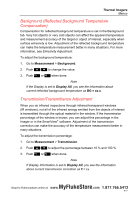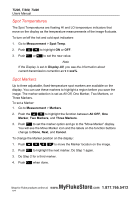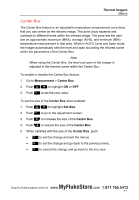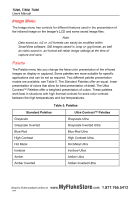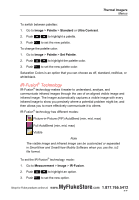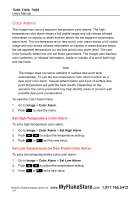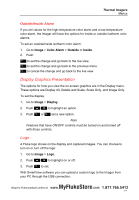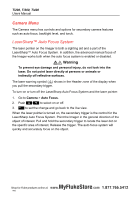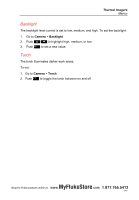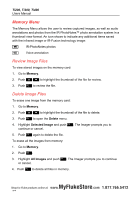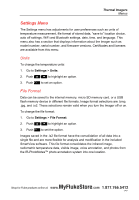Fluke Ti200 Manual - Page 36
Color Alarms, Set High-Temperature Color Alarm, Set Low-Temperature or Dew Point Color Alarm
 |
View all Fluke Ti200 manuals
Add to My Manuals
Save this manual to your list of manuals |
Page 36 highlights
Ti200, Ti300, Ti400 Users Manual Color Alarms The Imager has various apparent temperature color alarms. The hightemperature color alarm shows a full visible image and only shows infrared information on objects or areas that are above the set apparent temperature alarm level. The low-temperature (or dew point) color alarm shows a full visible image and only shows infrared information on objects or areas that are below the set apparent temperature (or set dew point) color alarm level. The user must manually determine and set these parameters. The imager also displays color isotherms, or infrared information, inside or outside of a set of both high and low limits. Note The Imager does not sense ambient or surface dew point level automatically. To use the low-temperature color alarm function as a dew point color alarm, manual determination and input of surface dew point temperature will yield the best results. Depending on the situation, the colors presented may help identify areas of concern with possible dew point condensation. To view the Color Alarm menu: 1. Go to Image > Color Alarm. 2. Push to view the menu. Set High-Temperature Color Alarm To set a high-temperature color alarm: 1. Go to Image > Color Alarm > Set High Alarm. 2. Push / to adjust the temperature setting. 3. Push or set the new value. Set Low-Temperature (or Dew Point) Color Alarm To set a low-temperature/dew point color alarm: 1. Go to Image > Color Alarm > Set Low Alarm. 2. Push / to adjust the temperature setting. 3. Push or set a new value. MyFlukeStore S3ho0p for Fluke products online at: www. .com 1.877.766.5412