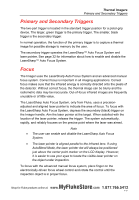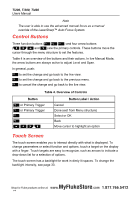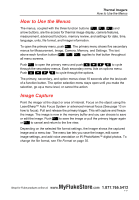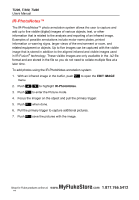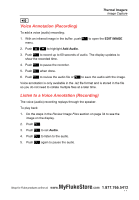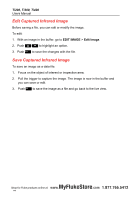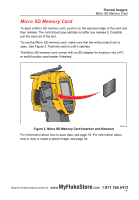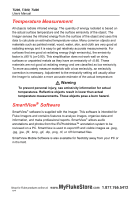Fluke Ti200 Manual - Page 24
Edit Captured Infrared Image, EDIT IMAGE
 |
View all Fluke Ti200 manuals
Add to My Manuals
Save this manual to your list of manuals |
Page 24 highlights
Ti200, Ti300, Ti400 Users Manual Edit Captured Infrared Image Before saving a file, you can edit or modify the image. To edit: 1. With an image in the buffer, go to EDIT IMAGE > Edit Image. 2. Push / to highlight an option. 3. Push to save the changes with the file. Save Captured Infrared Image To save an image as a data file: 1. Focus on the object of interest or inspection area. 2. Pull the trigger to capture the image. The image is now in the buffer and you can save or edit. 3. Push to save the image as a file and go back to the live view. MyFlukeStore S1ho8p for Fluke products online at: www. .com 1.877.766.5412

Ti200, Ti300, Ti400
Users Manual
18
Edit Captured Infrared Image
Before saving a file, you can edit or modify the image.
To edit:
1.
With an image in the buffer, go to
EDIT IMAGE
>
Edit Image
.
2. Push
/
to highlight an option.
3. Push
to save the changes with the file.
Save Captured Infrared Image
To save an image as a data file:
1.
Focus on the object of interest or inspection area.
2.
Pull the trigger to capture the image. The image is now in the buffer and
you can save or edit.
3.
Push
to save the image as a file and go back to the live view.
Shop for Fluke products online at:
1.877.766.5412
www.
MyFlukeStore
.com