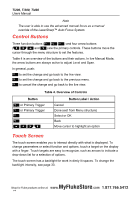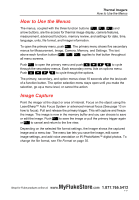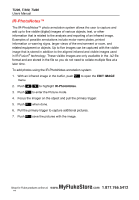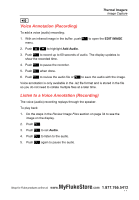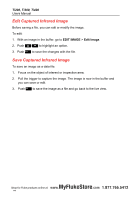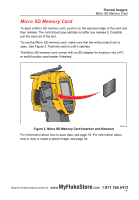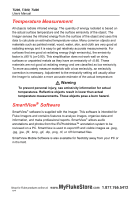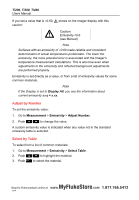Fluke Ti200 Manual - Page 25
Micro SD Memory Card
 |
View all Fluke Ti200 manuals
Add to My Manuals
Save this manual to your list of manuals |
Page 25 highlights
Thermal Imagers Micro SD Memory Card Micro SD Memory Card To eject a Micro SD memory card, push in on the exposed edge of the card and then release. The card should pop partially out after you release it. Carefully pull the card out of the slot. To use the Micro SD memory card, make sure that the write-protect lock is open. See Figure 3. Push the card in until it catches. The Micro SD memory card comes with an SD adapter for insertion into a PC or multi-function card reader if desired. Figure 3. Micro SD Memory Card Insertion and Removal hie03.eps For information about how to save data, see page 18. For information about how to view or erase a stored image, see page 34. MyFlukeStore Shop for Fluke products online at: www. .com 1.877.766.541192