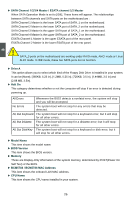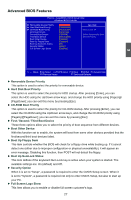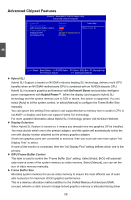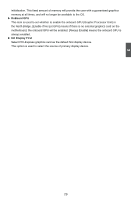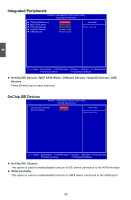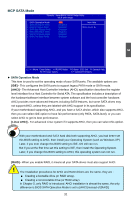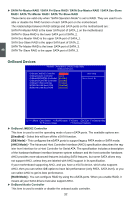Foxconn Destroyer English Manual. - Page 35
Advanced Chipset Features - bios update
 |
View all Foxconn Destroyer manuals
Add to My Manuals
Save this manual to your list of manuals |
Page 35 highlights
Advanced Chipset Features Phoenix - AwardBIOS CMOS Setup Utility Advanced Chipset Features x Hybrid SLI x Display Detection iGPU Frame Buffer Control x Frame Buffer Size OnBoard GPU Init Display First Disabled Item Help Enabled [Auto] Menu Level ► 64M [Enable If NO Ext GPU] [PCIEx] 3 Move Enter:Select +/-/PU/PD:Value F10:Save ESC:Exit F1:General Help F5: Previous Values F7: Optimized Defaults ► Hybrid SLI Hybrid SLI Support is based on NVIDIA's industry-leading SLI technology, delivers multi-GPU benefits when an NVIDIA® motherboard GPU is combined with an NVIDIA discrete GPU. Hybrid SLI increases graphics performance with GeForce® Boost and provides intelligent power management with Hybrid Power™. When the display card supports Hybrid SLI technology and the system memory size is 2GB or above, this option is supported. You can select [Auto] to let the system control, or select [Manual] to configure the Frame Buffer Size manually. You can ignore this setting if this option is not supported due to memory size is small or CPU is not AM2+ or display card does not support Hybrid SLI technology. For more updated information about Hybrid SLI Technology, please visit NVIDIA's Website. ► Display Detection When Hybrid SLI feature is turned on, it means you already have two graphics GPUs installed. You must decide which one is the primary adapter, and this option will automatically select the one with display monitor attached as the primary graphics adapter. If both two graphics ports are connected to monitors, then you must use one more option "Init Display First" to select. If none of the monitor is connected, then the "Init Display First" setting defines which one is the primary. ► iGPU Frame Buffer Control This item is used to control the "Frame Buffer Size" setting. Select [Auto], BIOS will automatically reserve some of the system memory as video memory. Select [Manual], you can set the size of video memory manually. ► Frame Buffer Size Allocates system memory for use as video memory to ensure the most efficient use of available resources for maximum 2D/3D graphics performance. This is a memory allocation method addition to the Unified Memory Architecture (UMA) concept, wherein a static amount of page-locked graphics memory is allocated during driver 28